Automate reconciliation with batch entries
- 3 min.
The G/L Open Entries module allows you to make a batch application to reconcile entries on a G/L account with open entries enabled. You set up application by analyzing one or more fields in the open entries, including:
- Document number
- External document number
- Amount
- Posting date
Create an automatic batch application
First, navigate to the Open G/L Accounts page. From the Reports menu, choose G/L Acc. Application.
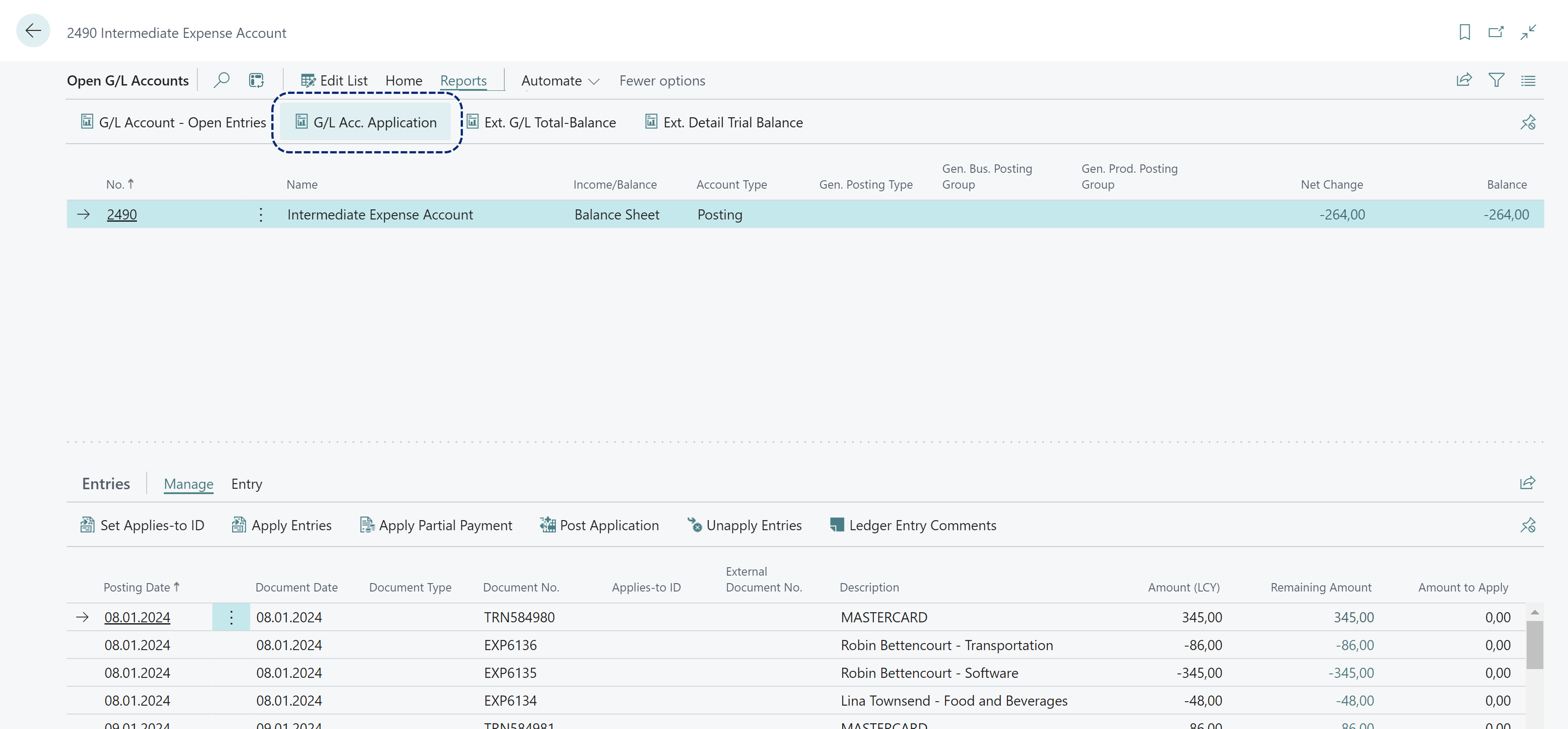
You need to set a Posting Date in the Automatic Application G/L Account page. This date sets when the closing posts occur. Therefore, the date needs to be equal or later than the entries to reconcile.
In the Fields FastTab, you can choose one or more fields for analyzing the open entries. The Show More action for the FastTab allows you to enter multiple fields for analyzing by a combination.
You can also set other filters, such as G/L Account and G/L Entries before you choose OK to run the batch application.
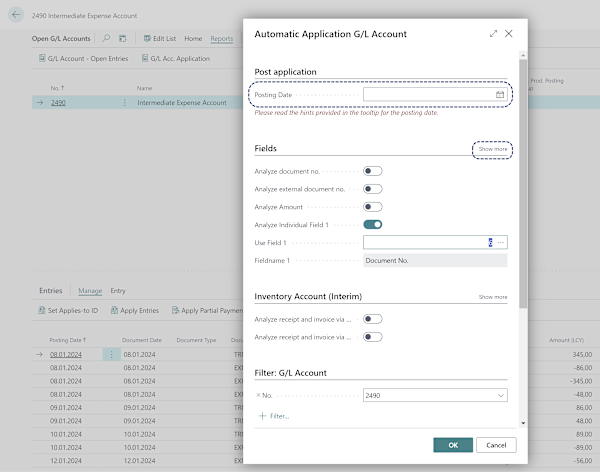
Review closed and closing entries
From the Open G/L Accounts, the Entries action in the Home menu opens a list of both the closed and open entries.
The Open column shows which entries are not yet reconciled.
You can cross reference from the Closed by Entry Number field to the Entry Number field in the closing entry.
In the Continia Finance menu, the Unapply Entries action allows you to reverse an application.
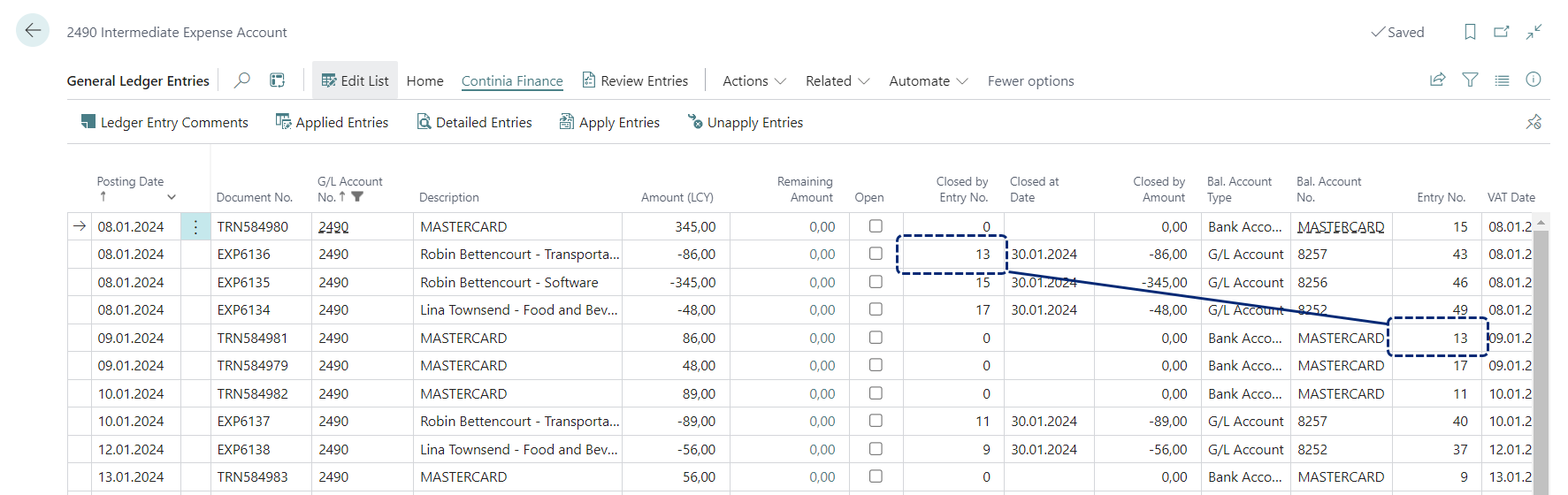
Scenario
Ester, the bookkeeper at Cronus, is using G/L Open Entries to reconcile credit card transactions with employee expenses.
She needs to do these tasks:
- Choose settings for analyzing the open entries
- Run a batch application
- Review the closed and closing entries
More resources
- Automatic application G/L Account (Continia Docs article)