Capture emissions data through purchase invoices
- 4 min.
You can smoothly capture emissions data by linking emissions data during the creation of documents such as purchase invoices. With Continia Sustainability set up, document lines have extra fields available for capturing carbon accounting details such as environmental account numbers, emission types and unit codes.
You can manually enter these emissions data details for each purchase invoice, but of course it’s much smoother to set up emissions data from G/L accounts. This will reduce your manual data entry, because the emissions data details are included each time you add a purchase invoice line with this G/L account.
Scenario
Ester is creating purchase invoices for electricity bills from two Cronus offices. To capture the emissions data for these, she needs to complete these tasks:
- Set up the relevant G/L account for the environmental account type and emissions code
- Add the environmental account to the purchase invoice line
Set up a G/L account to capture emissions data
From document lines, such as a purchase invoice use the Show Details action for the relevant G/L Account to view the configured links for Environmental Accounting.
A G/L account might collect expenses related to a single environmental account. For example, a G/L account for electricity consumption at a specific location can be linked to the specific environmental account for electricity at that location. In these cases, you can complete the details in the Environmental Accounting FastTab for Environmental Account Type and Environmental Account Number. Then other environmental accounting fields will be automatically populated for:
- Emission Type
- Emission Code
- Emission Unit Type
- Emission Unit Code
However, in many cases a G/L account is used for collecting expenses across a category or group of environmental accounts. For example, a G/L account can be used for electricity consumption across all business locations. In this case, the minimum set up in the Environmental Accounting FastTab is simply the Environmental Account Type. You then need to specify the Environmental Account Number on the purchase invoice line.
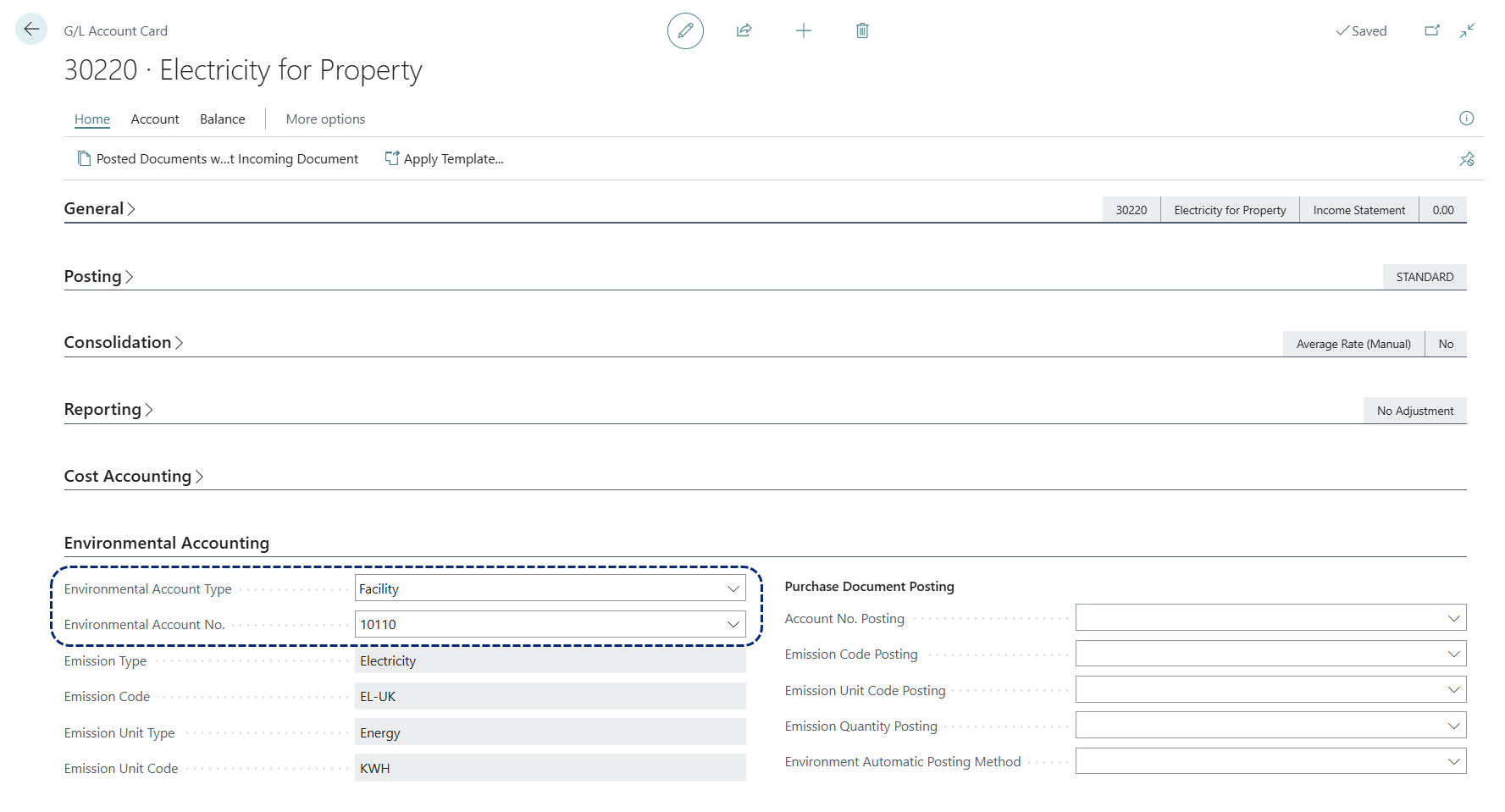
The G/L account will then populate the setup details on new purchase invoice lines.
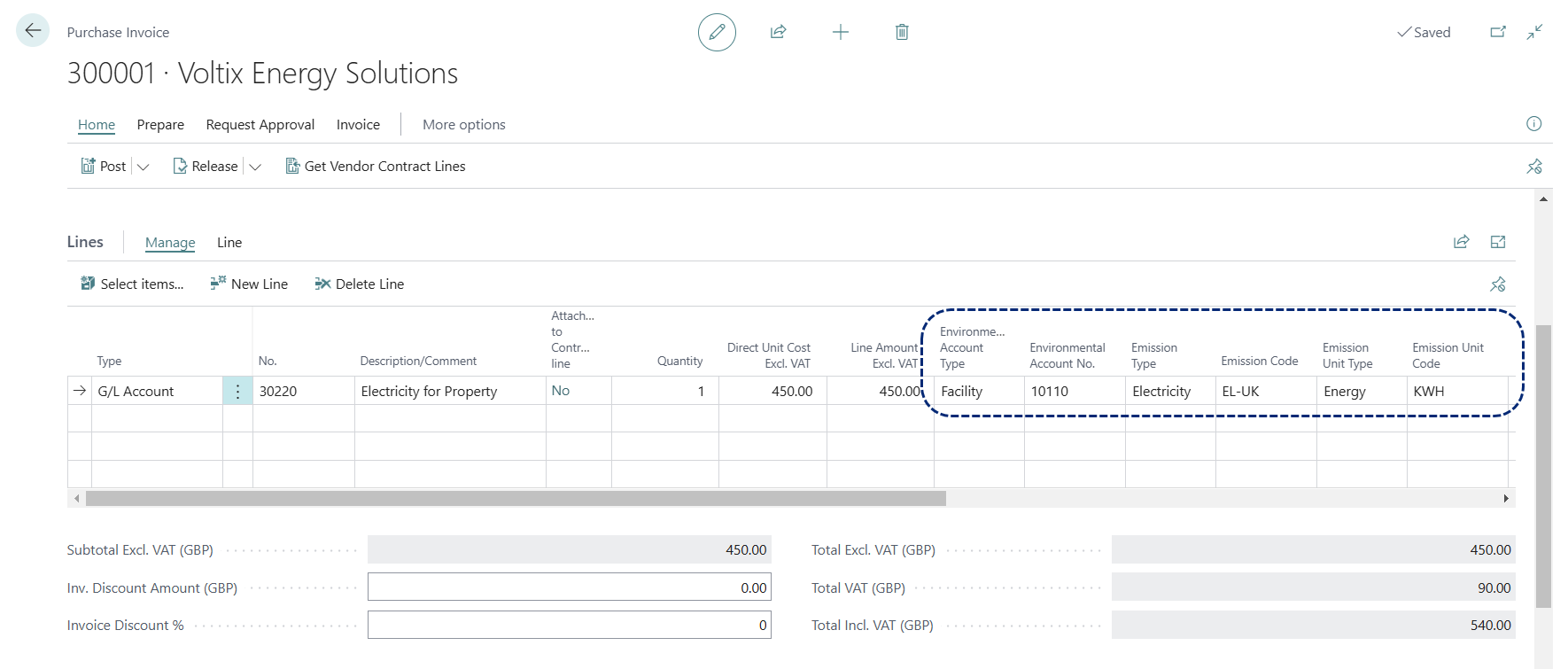
The Environmental Account Number field populates the remaining emissions data details, depending on how the Environmental Account is configured:
- Emission Type
- Emission Code
- Emission Unit Type
- Emission Unit Code
Simply enter the Emission Quantity to capture the emission data.
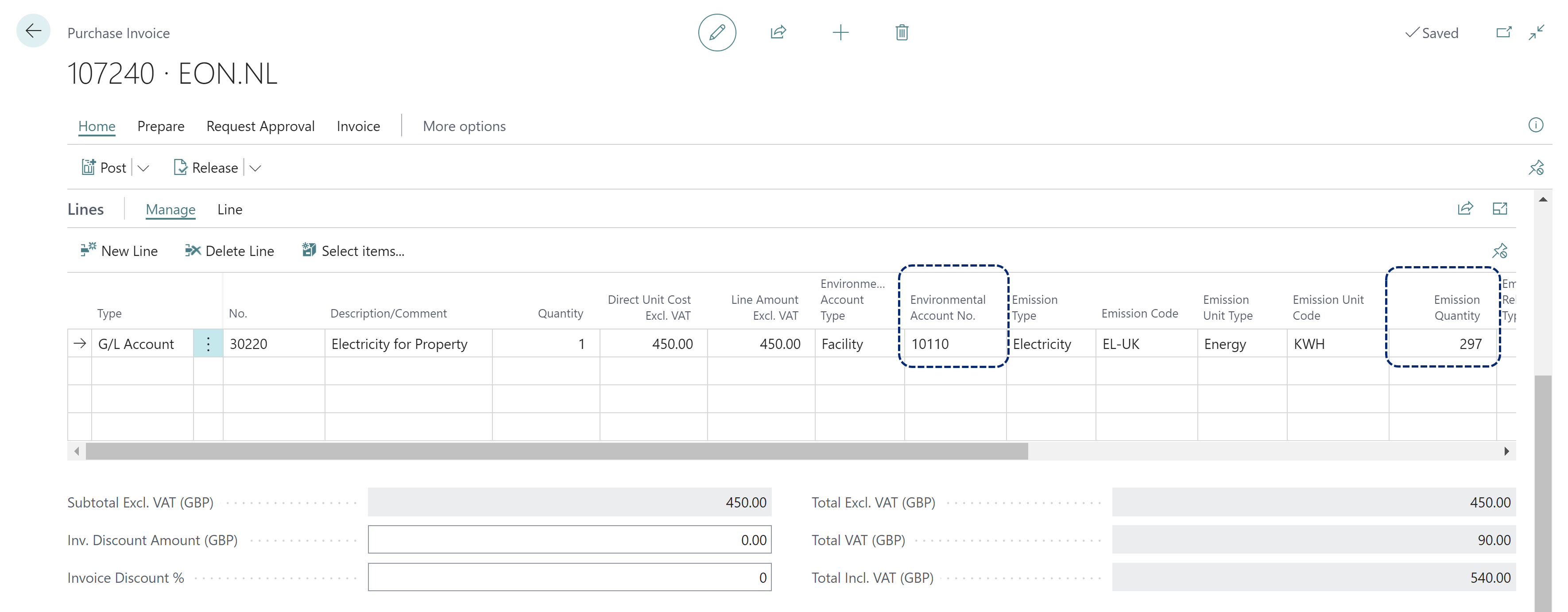
More resources
- Registering emission data through purchase invoices (Continia Docs article)
- Connecting emission data to G/L Accounts (Continia Docs article)