Install Document Capture from the Extension Marketplace
- 2 min.
The Document Capture solution can be installed directly from your Business Central tenant without even leaving the application. First, you must have the SUPER permission set in order to complete the full installation and activation process. If you're in doubt as to whether you have this or not, contact your Business Central administrator for assistance.
We recommend that you always install Document Capture in a sandbox environment before installing it on a production server, so that you have a chance to get familiar with the solution before going live.
Let's get started!
-
From the Role Center, choose the search icon, enter Extension Marketplace, and choose the related link.
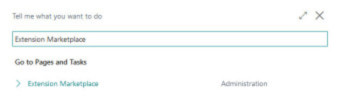
-
In the search bar, enter Continia Document Capture.
-
Select the Document Capture app.
-
Select Free Trial.
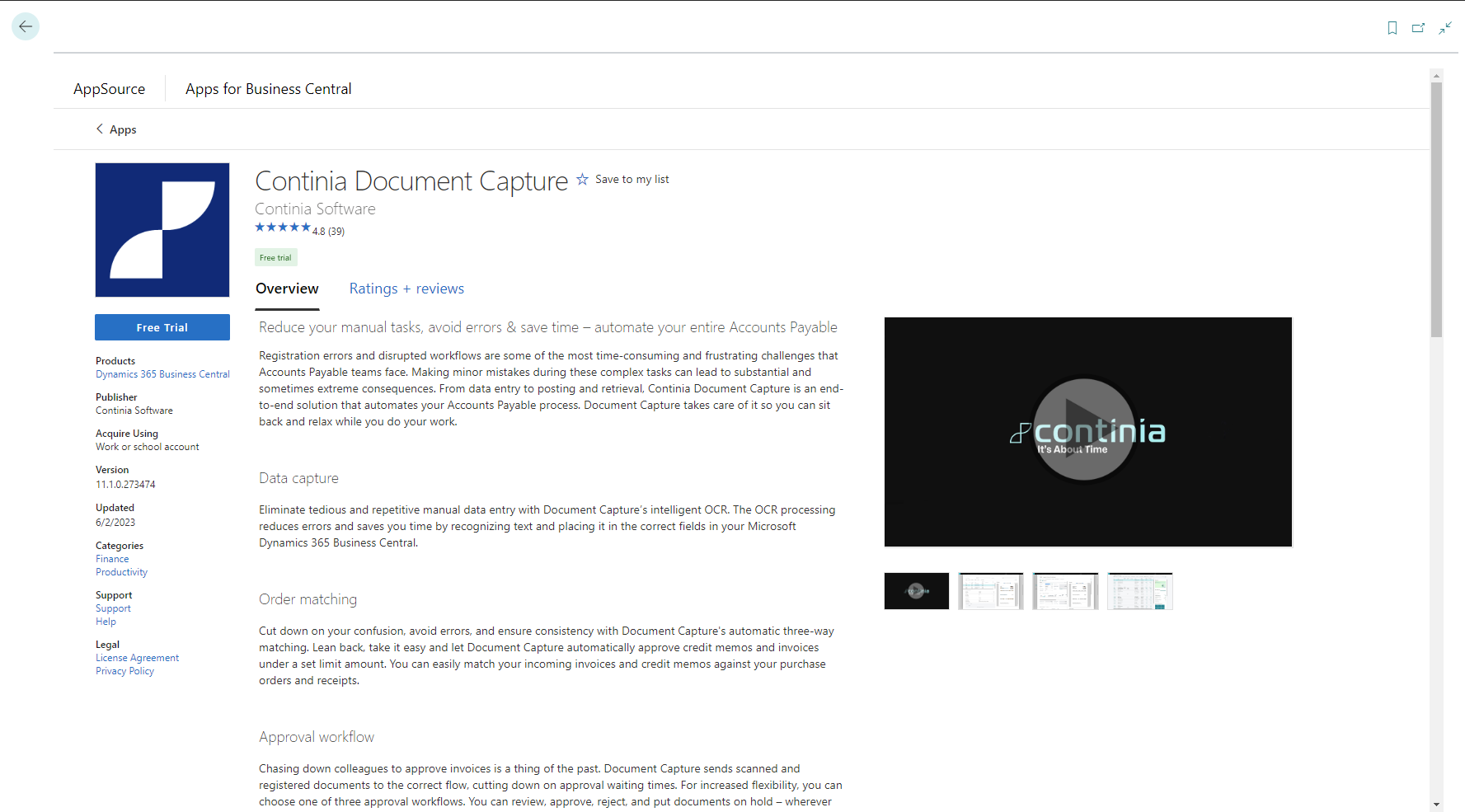
-
Fill in the necessary information, and check the box if you agree to the terms of use.
-
Choose the desired language, and select Install.
To get a status on the installation, select the search icon, enter Extension Management, and select the related link.
Select Manage > Installation Status to see the installation status. The installation has completed successfully when the status field says Completed.
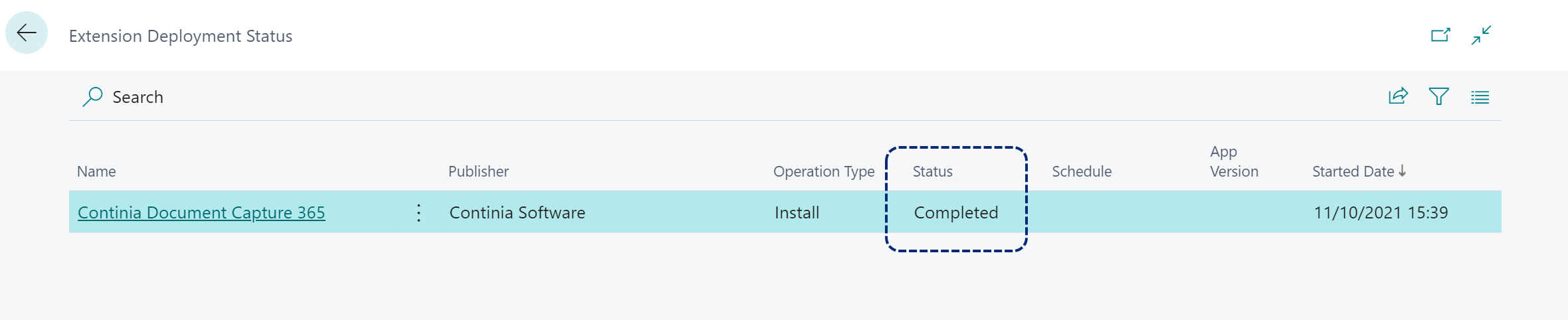
Congratulations! Document Capture has now been installed.
Before running the setup guide in the next unit, you need to sign out of Business Central, close your browser, and sign in again.