Choose a Role Center
- 2 min.
User Settings is a standard Business Central function that determines the user's interface, among other things. You can manage the interface by assigning Profiles to users on the User Setting page.
When you install Document Capture, two new profiles are created:
- Continia Document Capture
- Continia Document Capture Approver
Additionally, the following several of the existing profiles are extended with new shortcuts and activities in their respective Role Centers. The Business Manager and Accountant profiles are extended with a Document Capture cue group.
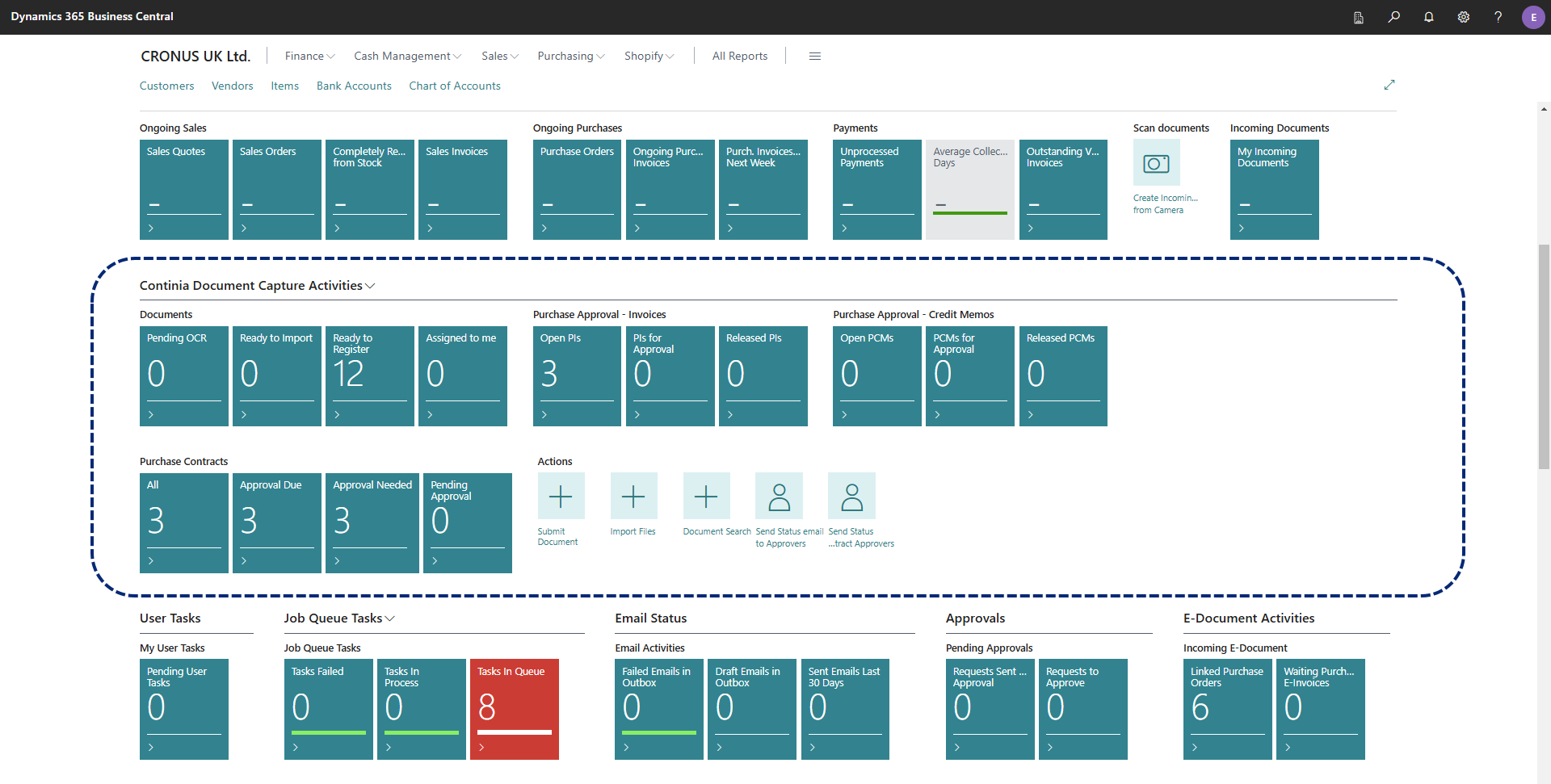
Users can change their own profiles, provided that they have the necessary permissions, but you may want to set up their profiles for them. Try for yourself and have a look through the different Role Centers by changing your own profile.
- Select the settings icon in the top menu, select My Settings, and then change your role.