Start a purchase contract
- 3 min.
Expenses that are suitable for handling with a purchase contract typically:
- are a series of expenses that are submitted at regular times, for example monthly bills
- have similar, if not identical, amounts for each submitted expense
Expense Management uses AI to identify potential purchase contracts, but you can also manually identify these. You can even set up a purchase contract before a related expense is submitted, for example at the point of initiating a new subscription service.
Starting a purchase contract is straightforward, and in may cases Expense Management identifies a lot of the necessary information to get you set up.
Start from a notification
When Expense Management detects an expense that could work well as a purchase contract, a notification appears at the top of your Expenses page for the relevant expense line. This notification suggests that you let the Purchase Contracts module handle this and similar future invoices automatically, or link to an existing purchase contract if that is suitable.
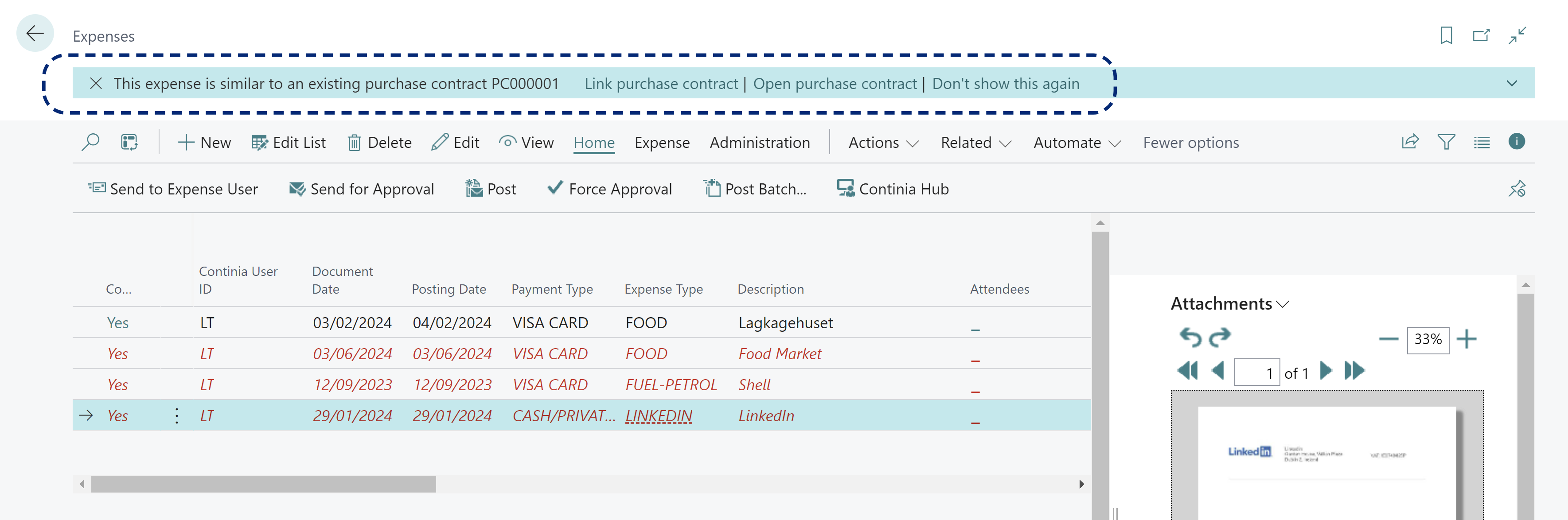
Start from an expense card
You can also manually select an expense to use as the basis for a new purchase contract. From the Expenses page, select and view the relevant expense line to open the Expense Card.
From the Purchase Contracts action, choose Create Purchase Contract.
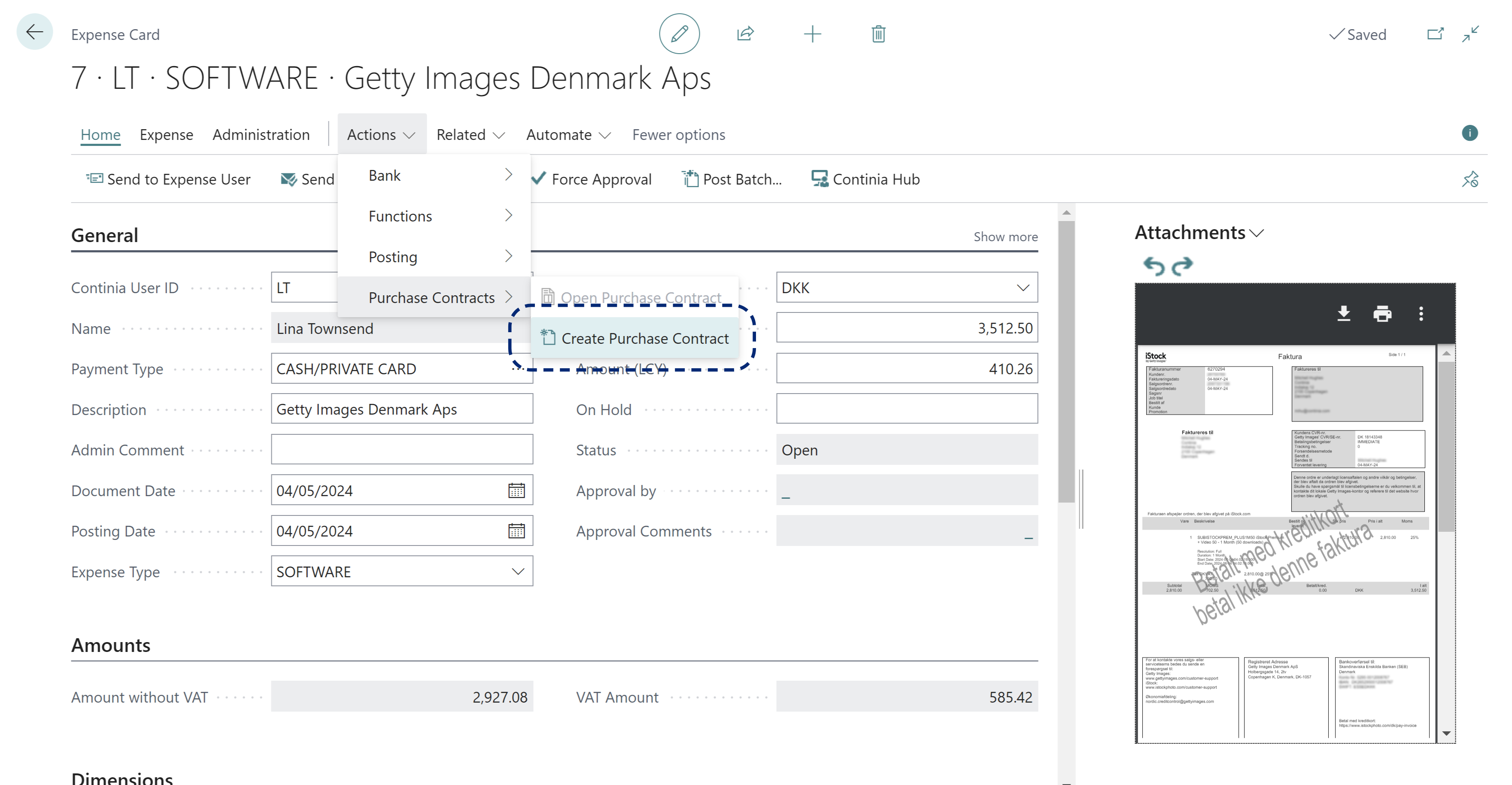
Start a new purchase contract from scratch
The first two starting options need you to have at least the first expense to base the purchase contract on. If you want to set up the purchase contract before the first expense is submitted, this is possible from the Purchase Contracts page. Either use the Purchase Contract cue in the Expense Management CueGroup, or navigate to the page using the search function.
Select New to start a Purchase Contract from scratch.