Speed up posting with Fast Posting Codes and VAT Keys
- 6 min.
The Essential module in Continia Finance includes two features which make working with journal entries speedier and more accurate. In your company, a senior accountant can set up Fast Posting Codes and VAT Key Codes for the benefit of junior bookkeepers and accountants.
With each Fast Posting Code, you can also:
- Apply posting accounts
- Apply balance accounts
- Create multiple entry lines with different posting configurations
With each VAT Key Code, you can apply:
- General posting type
- General posting groups
- VAT posting groups
To begin using these features, you need to enable them from the Continia Finance Setup page. In the General FastTab, simply enable Use VAT Key Codes and/or Use Fast Posting.
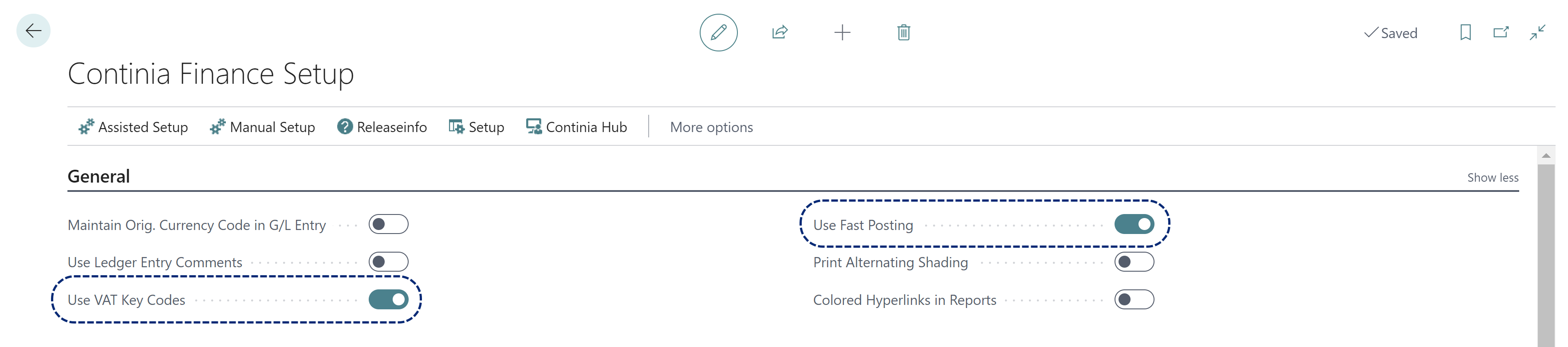
Set up Fast Posting Codes
To speed up assigning business transactions to G/L accounts and posting groups, you can use the Fast Posting Codes function. This is similar in function to the Standard General Journals feature in Business Central, which allows you to create template posting and account configurations for use in the General Journal. The Fast Posting Codes function improves on this by making the templates available in other journals and in documents such as sales invoices and purchase invoices.
Navigate to the Fast Posting Codes page, add new lines to the list.
- At Code, enter a descriptive code, for example Consult_DE for consultant salaries within the EU
- At Posting Description, add any text that you want to automatically populate to the book sheet line, for example Consultant salary package (DE)
- Choose the relevant Account Number and Balance Account Number
- Choose the relevant Posting Type and Posting Groups
You can also create additional journal entry lines for a single Fast Posting Code, with an Advanced Fast Posting code.
- Select a line, and then choose the Advanced Fast Posting Codes action.
- Create additional lines as required, and complete the details for accounts and posting groups.
- Return to the Fast Posting Codes list, and with a page refresh the column Advanced Fast Posting exists displays Yes.
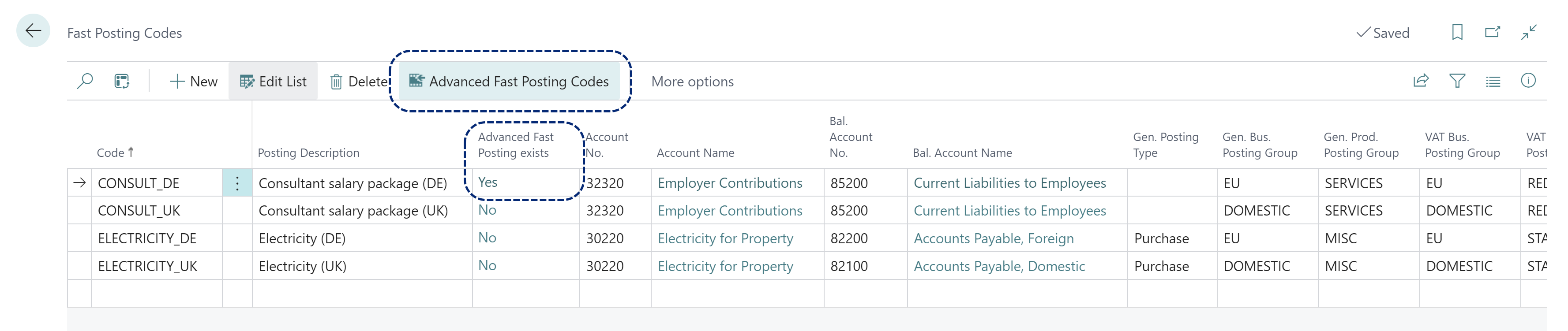
Apply Fast Posting Codes
You apply Fast Posting Codes from the General Journal and other journals, as well as sales invoices and purchase invoices.
From a journal page,
- Use the Continia Finance action
- Choose Insert Fast Posting Codes
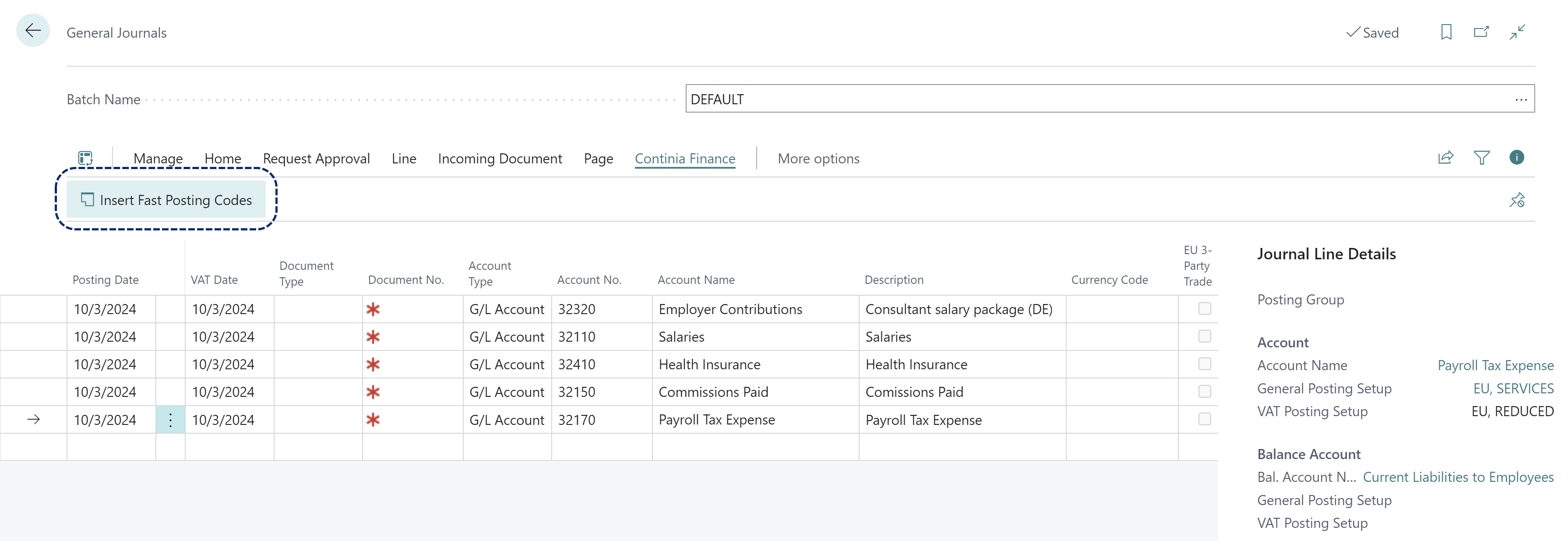
From a sales invoice or purchase invoice
- Navigate to the Lines FastTab
- Use the Line action
- Choose__ Continia Finance__, and then Insert Fast Posting Codes
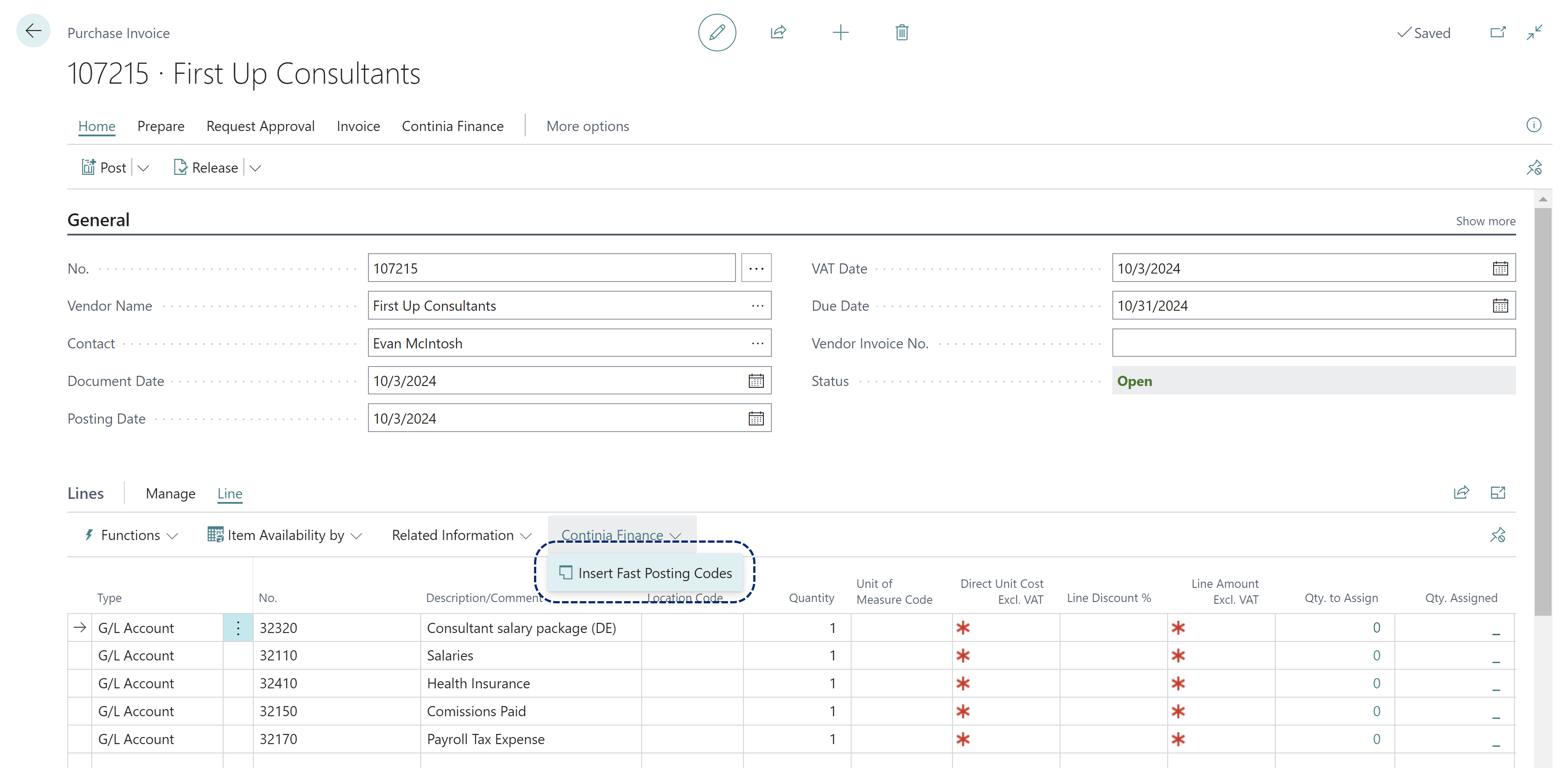
Set up VAT Key Codes
Once you have enabled and set up VAT key codes, you can avoid manual entry for each of the standard posting groups. This speeds up your processing time, and simplifies your overview by reducing the amount of necessary fields in the General Journals page.
Navigate to the VAT Key Codes page.
You can then add or edit each Code, and specify the posting for the General Posting Type and the Posting Groups.
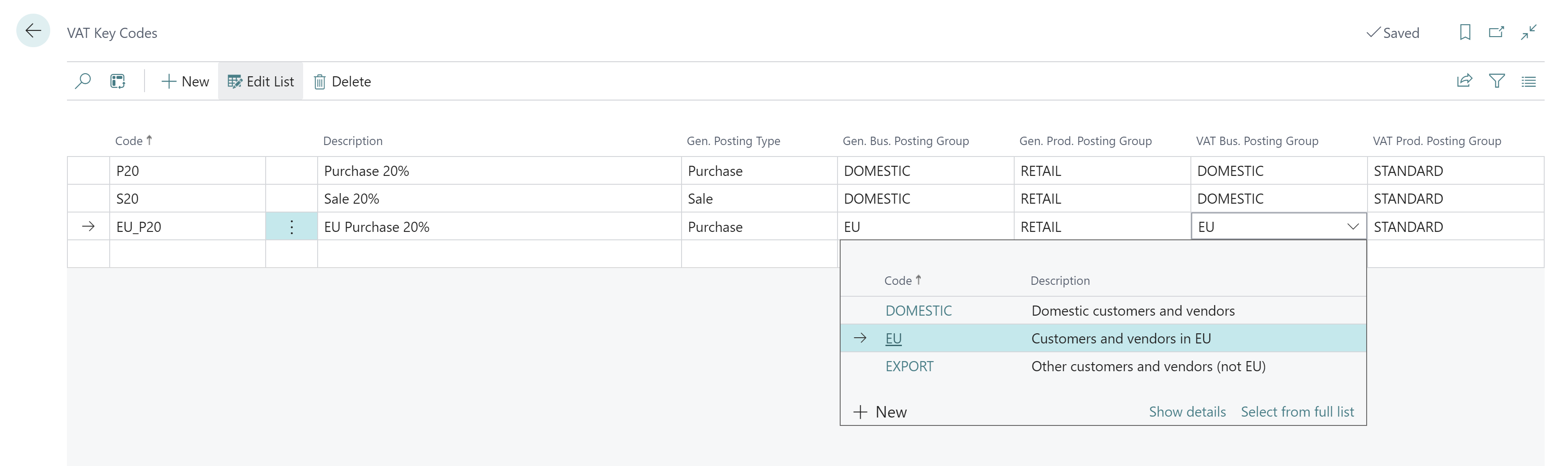
Apply VAT Key Codes
Then in the General Journals page, you can select the relevant VAT Key Code for each document, and the associated General Posting Type and Posting Groups will be automatically assigned.
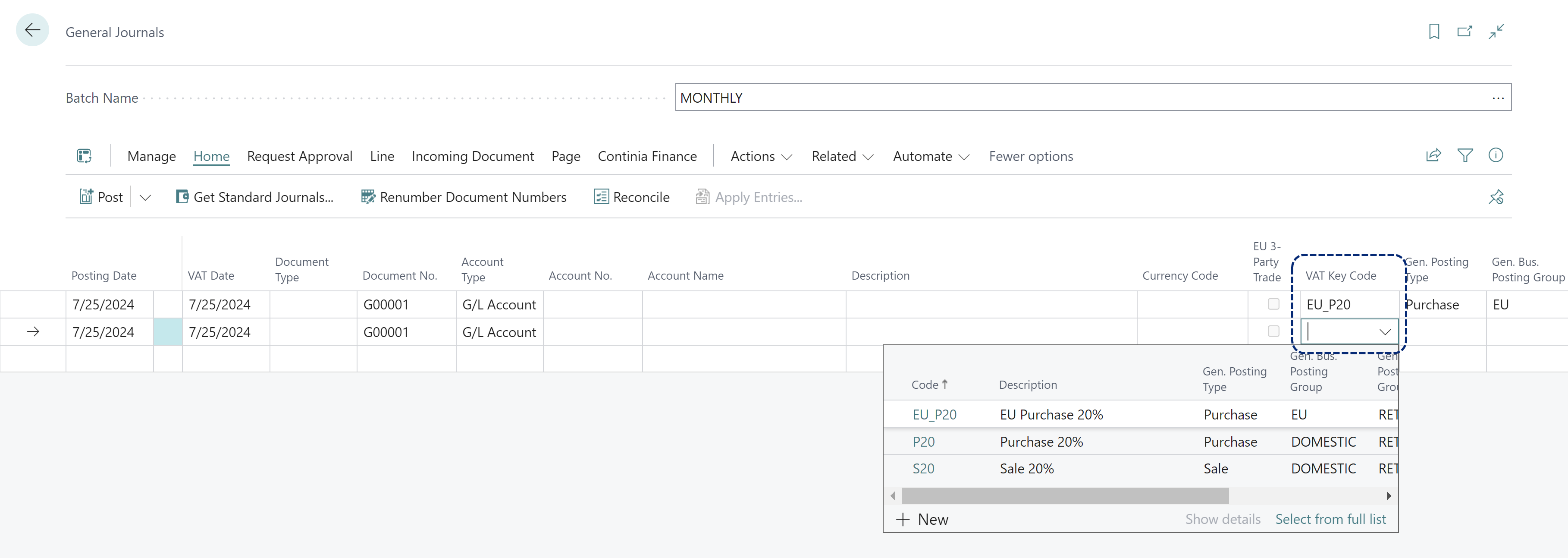
Scenario
Cronus is hiring a new junior bookkeeper to help Ester. To speed up their work and ensure accuracy in the journal entries, Ester creates some VAT Key Codes and Fast Posting Codes.
She needs to create:
- VAT Key Codes for the different tax rates for employee gifts in the UK and Germany
- Fast Posting Codes for electricity expenses with different set up for the UK and Germany.
- A purchase invoice for electricity, using a Fast Posting Codes for assigning to the correct posting groups and dimensions
- A general journal posting for facilities, using a Fast Posting Code to assign to different G/L accounts for electricity, building owners associate, and waste collection charges
Other resources
- Using Fast Posting Codes (Continia Docs article)
- Using VAT Key Codes (Continia Docs article)