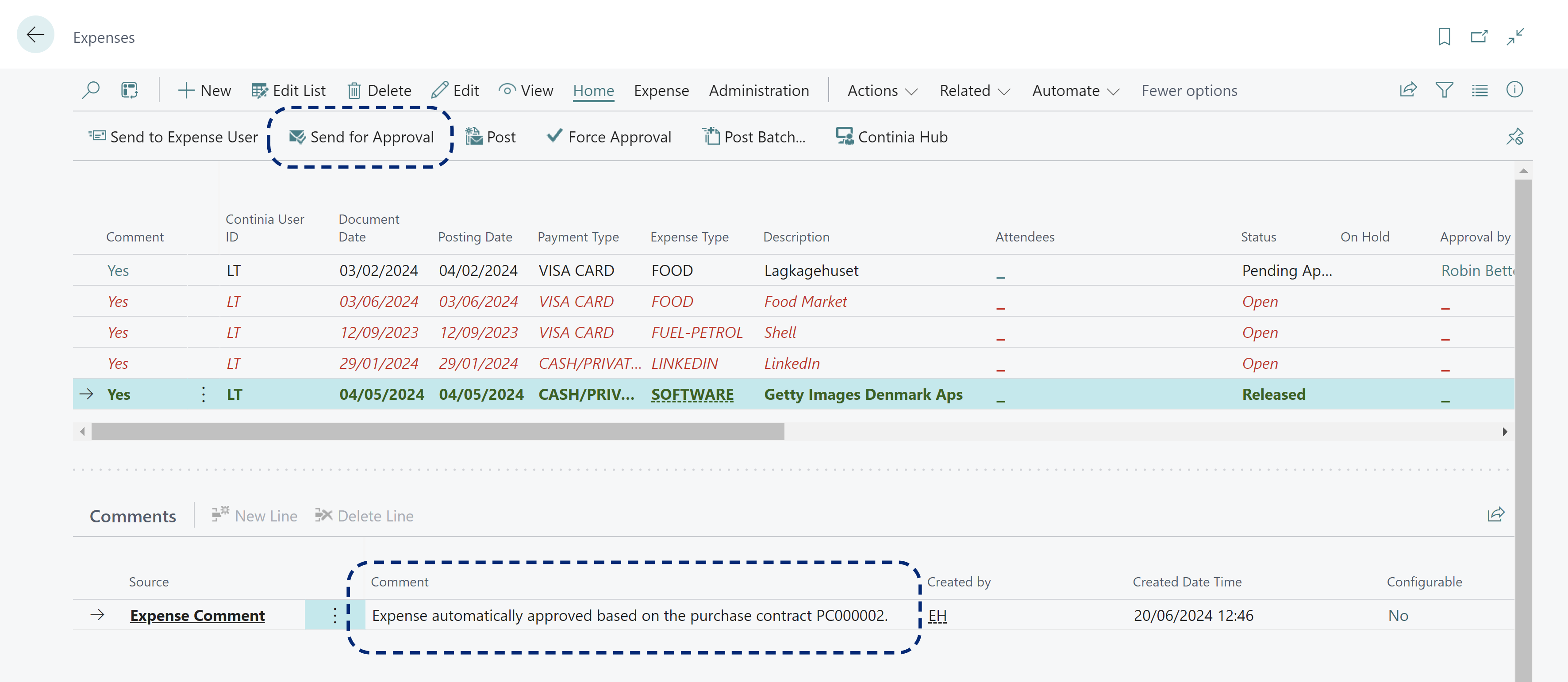Link and automatically approve expenses
- 1 min.
Once the review is finished and the first purchase contract expense is submitted, it will appear in the expense page.
Usually a notification will appear to inform you that a purchase contract has been set up that matches this expense.
Choose Link purchase contract in the notification to apply the configurations set up for automatic approval, and to add the expense as a line in the purchase contract.
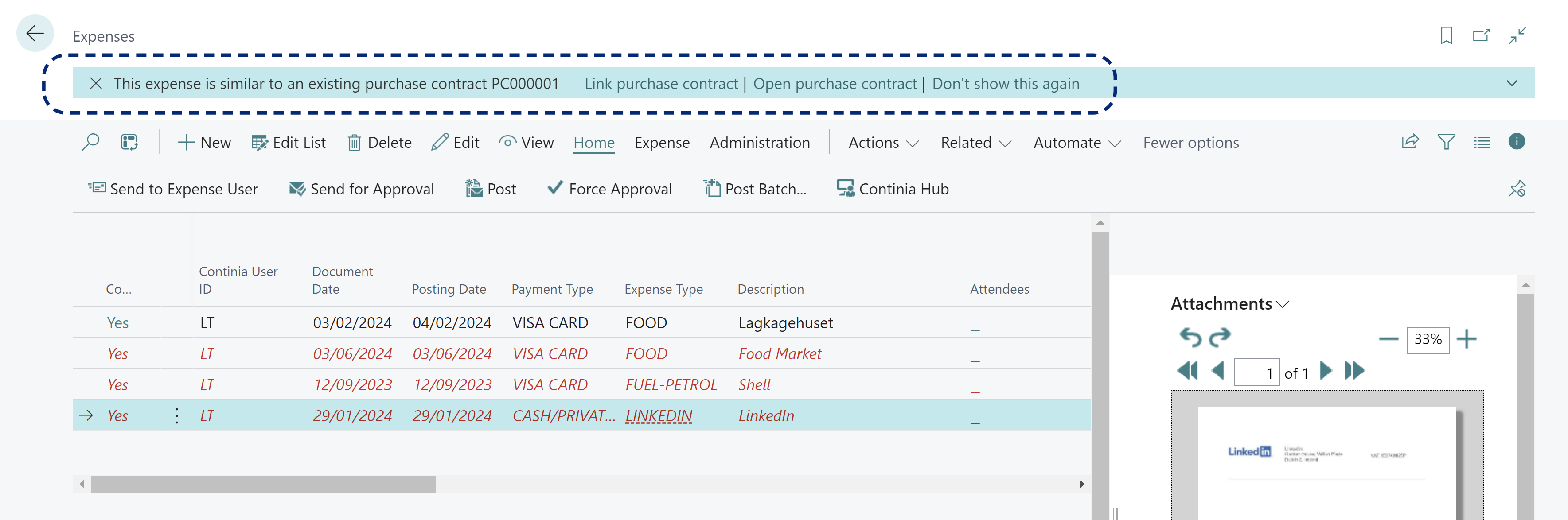
Then use the Send for Approval. If there is a match within the price variance settings, the expense line immediately changes to Released status, and a comment is added to show that the purchase contract was applied.