Set up recognition of multiple amount fields
- 7 min.
Some of the invoices you receive from a vendor may contain several amounts that you want to post to different G/L accounts. So far, we've only looked at invoices in which the whole amount has been posted to one G/L account, but you can also split amounts between several G/L accounts, for example if there is a separate freight charge amount printed on the invoice.
To do this, you must first add a second amount field to the relevant template:
-
Navigate to the document journal.
-
Select the document whose template you want to add the field to.
-
Select Template > Add Template Field to open the Template Field List.
-
In the list, select one of the amount fields (for example, Amount Excl. VAT 2, Freight Amount or Zero Rated Amount), and select OK.
The new field, which can be recognized and customized just like all other template fields, is now added to the template. But in order to transfer the value to an invoice and post it to a G/L account, you must set up a translation on the Accounts for Amounts page. You can set up a G/L account for amount fields in the document journal by selecting the document and then selecting Translations > Accounts for Amounts.
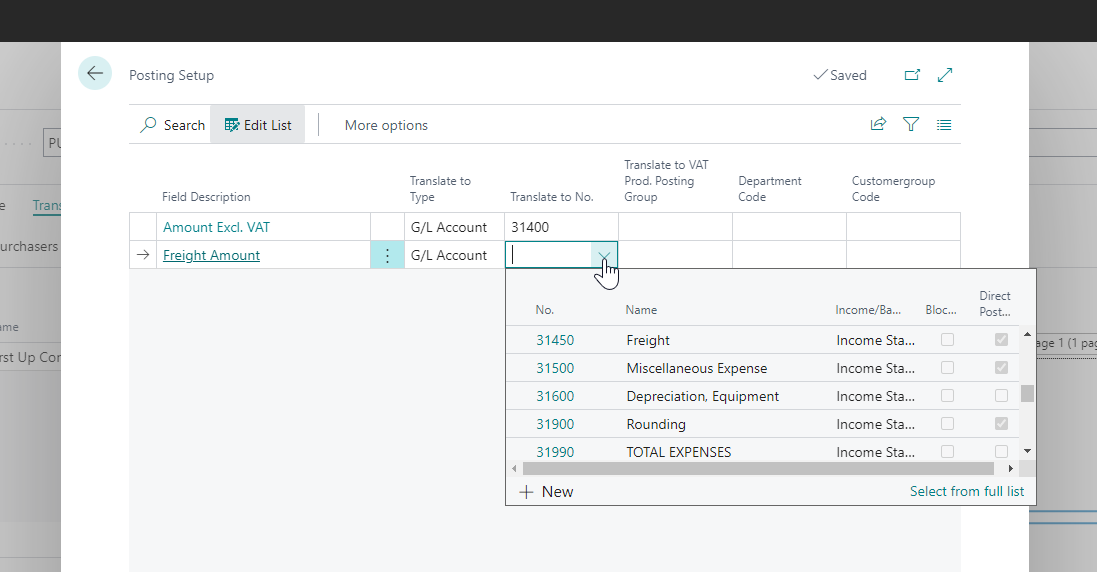
The recognized value will be posted to the specified G/L account, and you also have the option of adding dimension values and posting codes to the amount fields.
Video
This video demonstrates how to post two different amounts to G/L accounts even though they're in the same invoice.