5483210 Extended Fixed Assets
Two presentation scenarios are available in the "Extended Fixed Assets" section of the demo data tool. In the selection "Asset Templates" different asset templates are created, which are used in the context of a purchase invoice to create capitalized assets by purchasing the assets. The selection "Asset with quantity" allows you to present the topic "Inventory managed Assets". This means that you can show the customer an acquisition of assets with quantity deposit. When selecting the desired demo, you can also decide whether you want to use the selection field "Demo Mode" under "Options". The effect is described in more detail in the individual presentations.
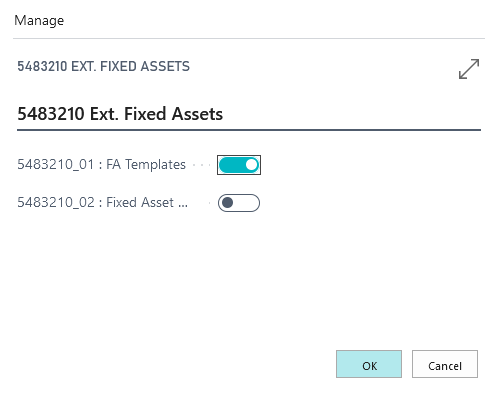
5483210_01 FA Templates
If you select the option "FA templates" with the selection "Demo mode" and start the report "Generate demo data", you will see the generated asset templates, which you can now work with in the presentation and on the basis of which assets can be created and purchased.
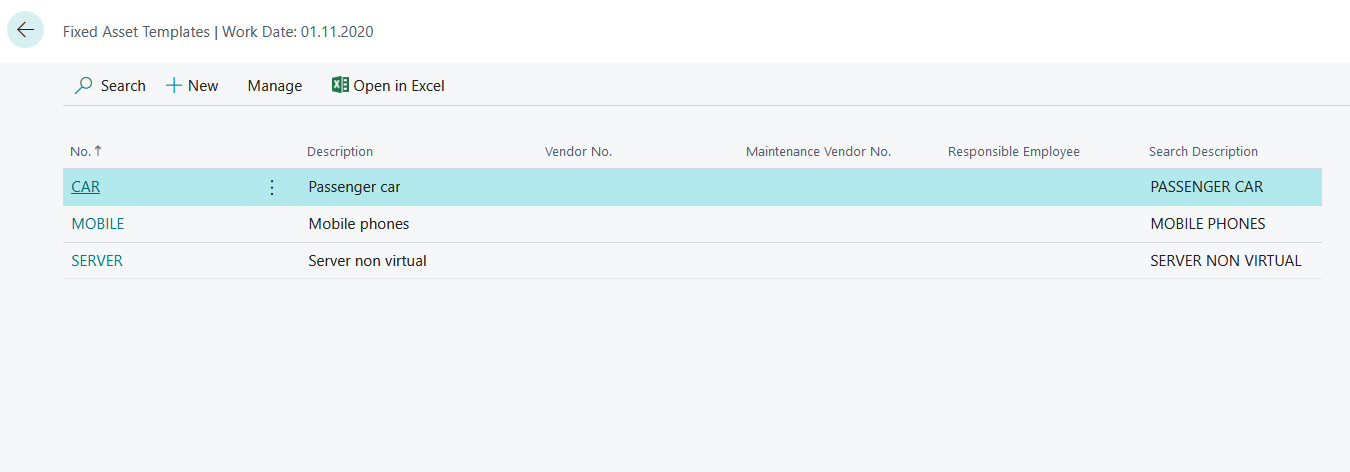
Out of the asset templates you can open the asset template card.
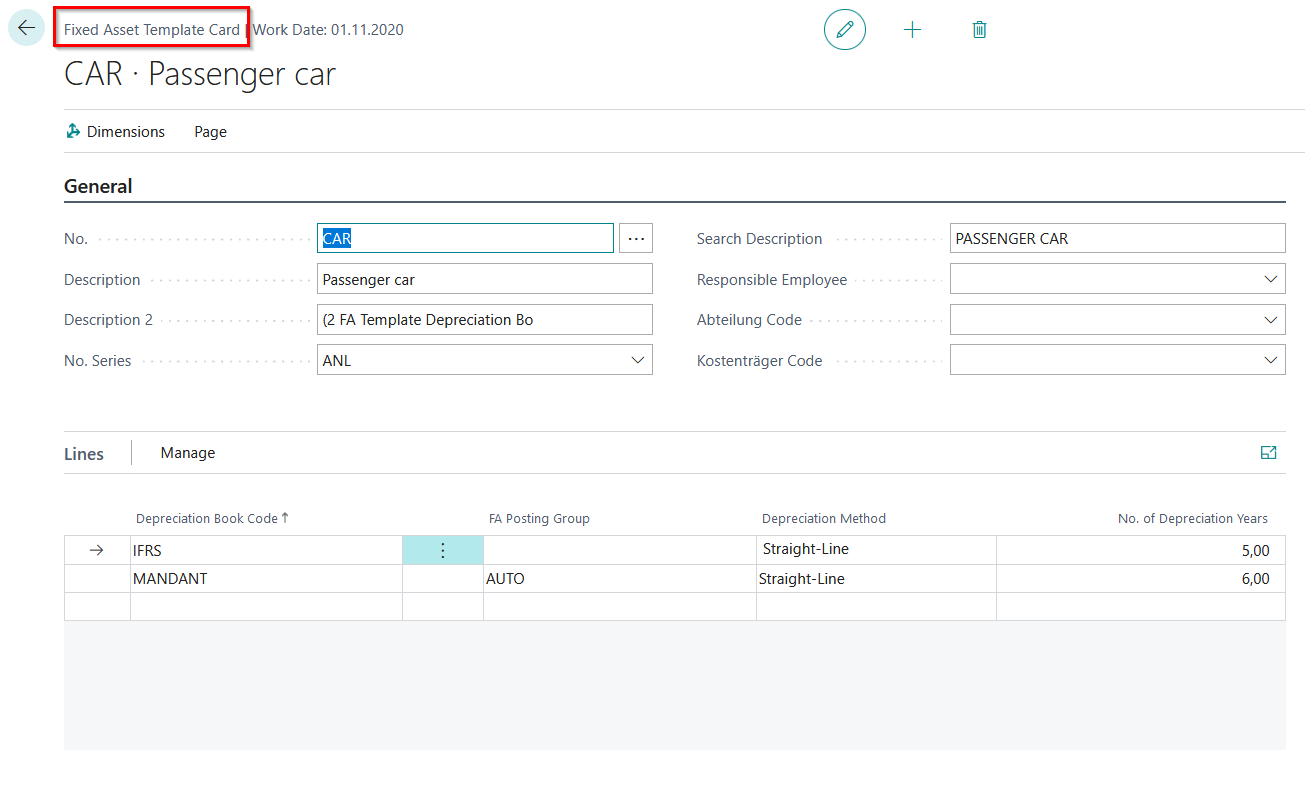
Show how you can speed up the process of purchasing a new asset by using the templates and how various standard fields and depreciation books can be preset. Furthermore, the "Inventory Management" field in the OPplus tab of the Asset Template Card is used to create the prerequisites for acquiring quantitatively managed assets and managing them in the further course of the process.
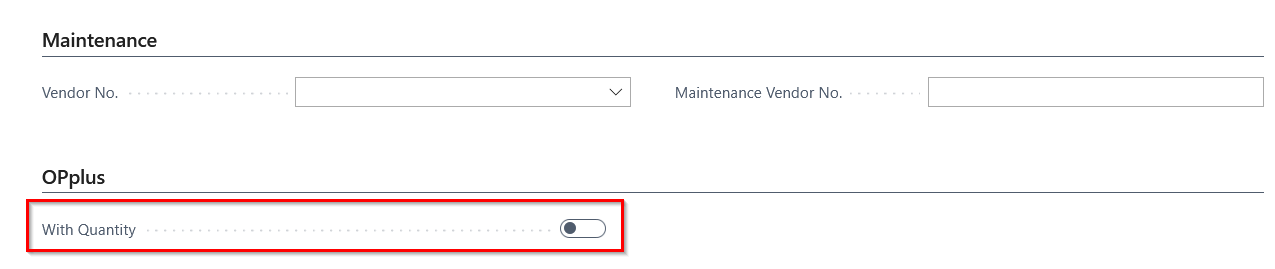
Call up the Asset Templates from the Gen.-Journals, from the Purchase Invoices and Purchase Orders, and from the Asset Card in order to use them accordingly. Over the asset card you can select the function "Create FA from template", in order to let the asset create automatically after filling out the necessary fields (e.g. start date normal depreciation) over the menu option "Create Asset".
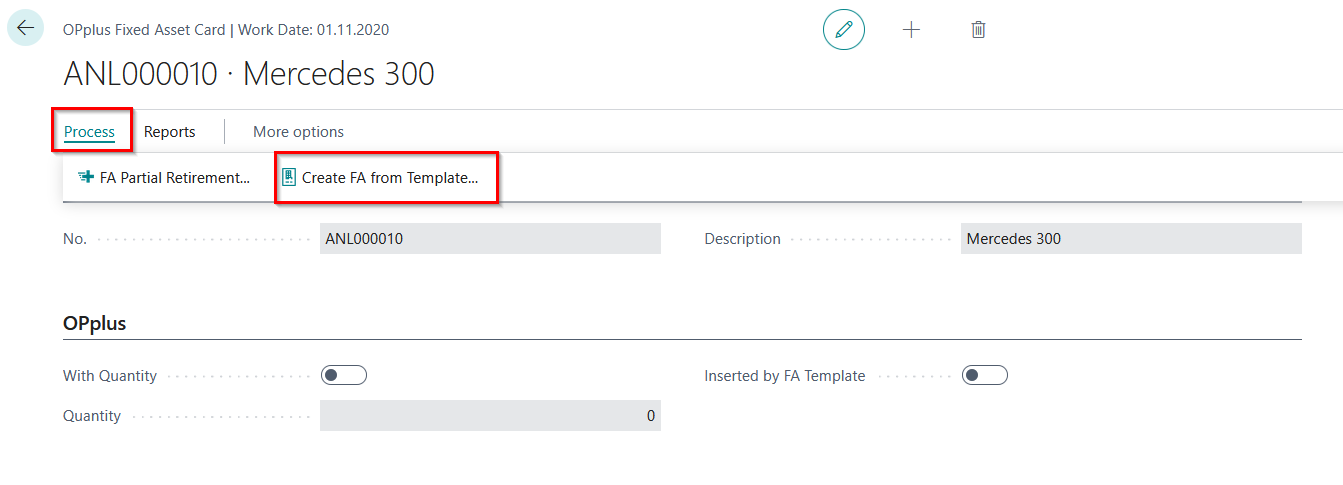
If you select the demo 5483210_01 FA Templates without activating the demo mode, a purchase invoice opens after confirmation of the selection, which serves you to present the purchase of an asset from the created asset templates.
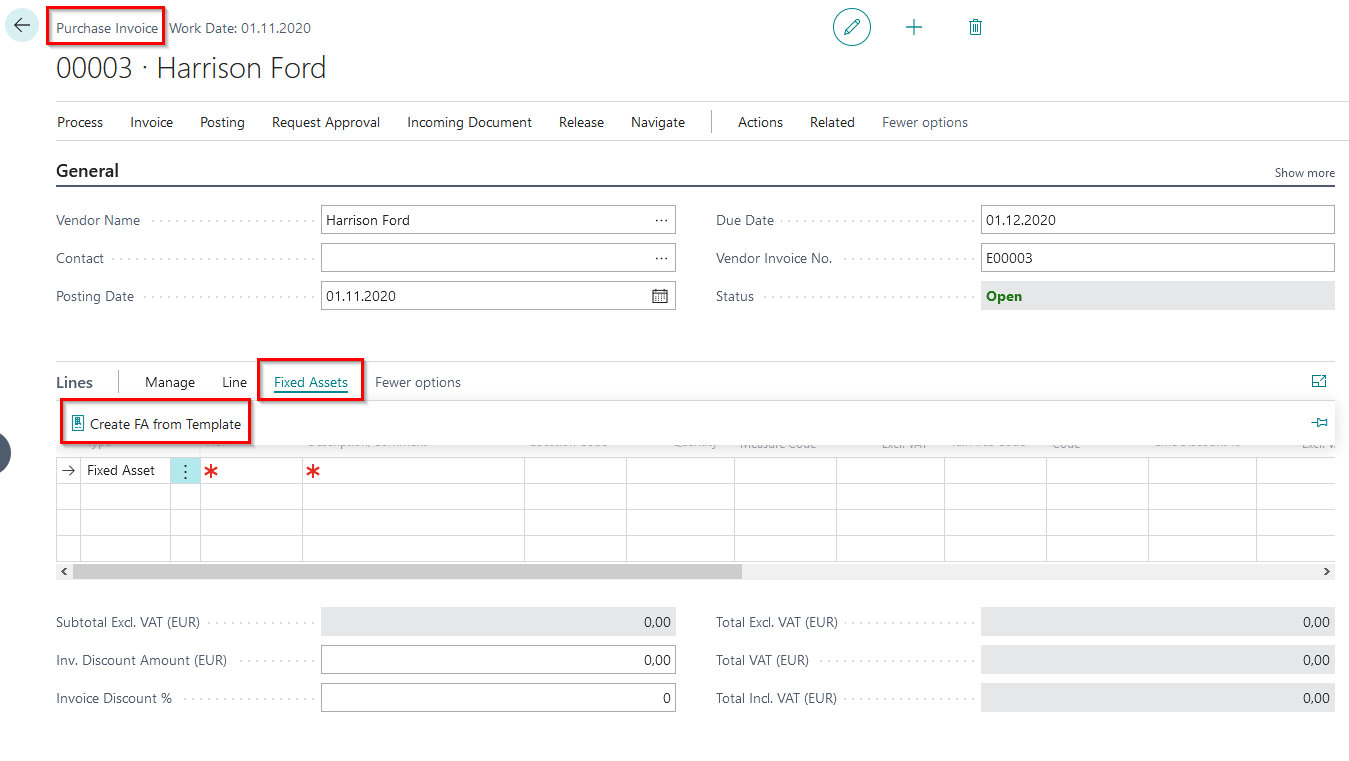
Via the purchasing lines "Create Assets/Create FA from templates" the card for selecting the asset templates opens, from which you can choose the asset to be purchased. As a result of the selection, you will receive a purchase line for the purchase of the selected asset from the respective creditor.
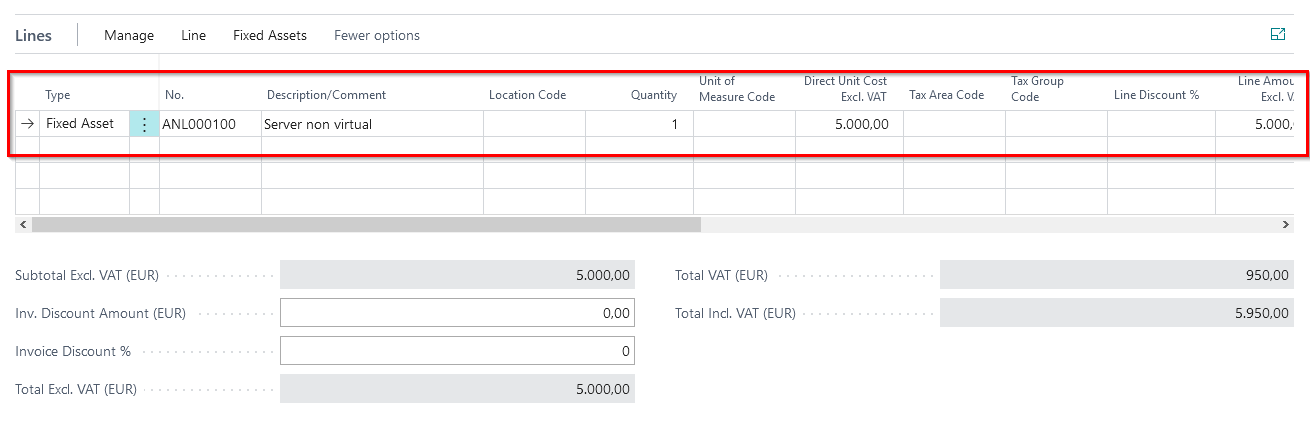
After posting the purchase invoice, you can view the purchased asset in the asset overview with the parameters preset from the template.
Insert Multiple Fixed Assets
The asset templates also enable you to create several assets in the purchasing document via the function call "Create asset from template" and to link each created asset to a new purchasing line immediately. To do this, after selecting the desired asset template code, enter the number of assets to be purchased and the net unit price in the "Insert multiple Fixed Assets" tab.
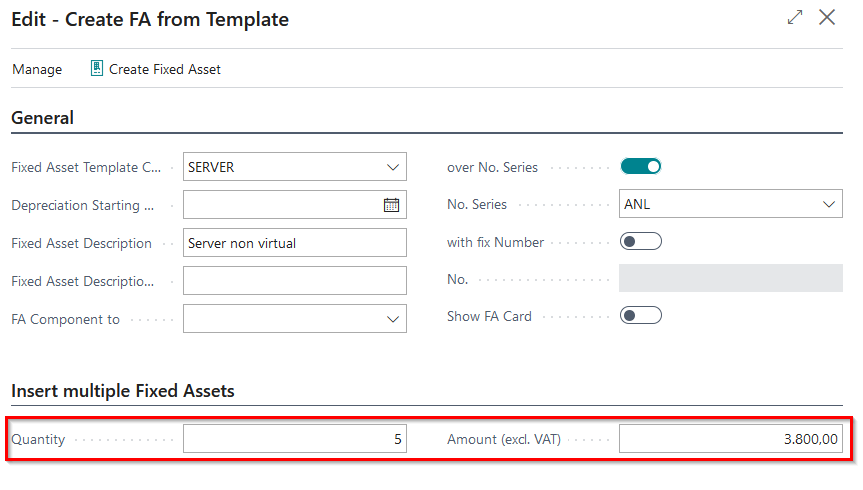
The result of the selection "Insert multiple Fixed Assets" can be seen in the purchase invoice created in the purchase lines.
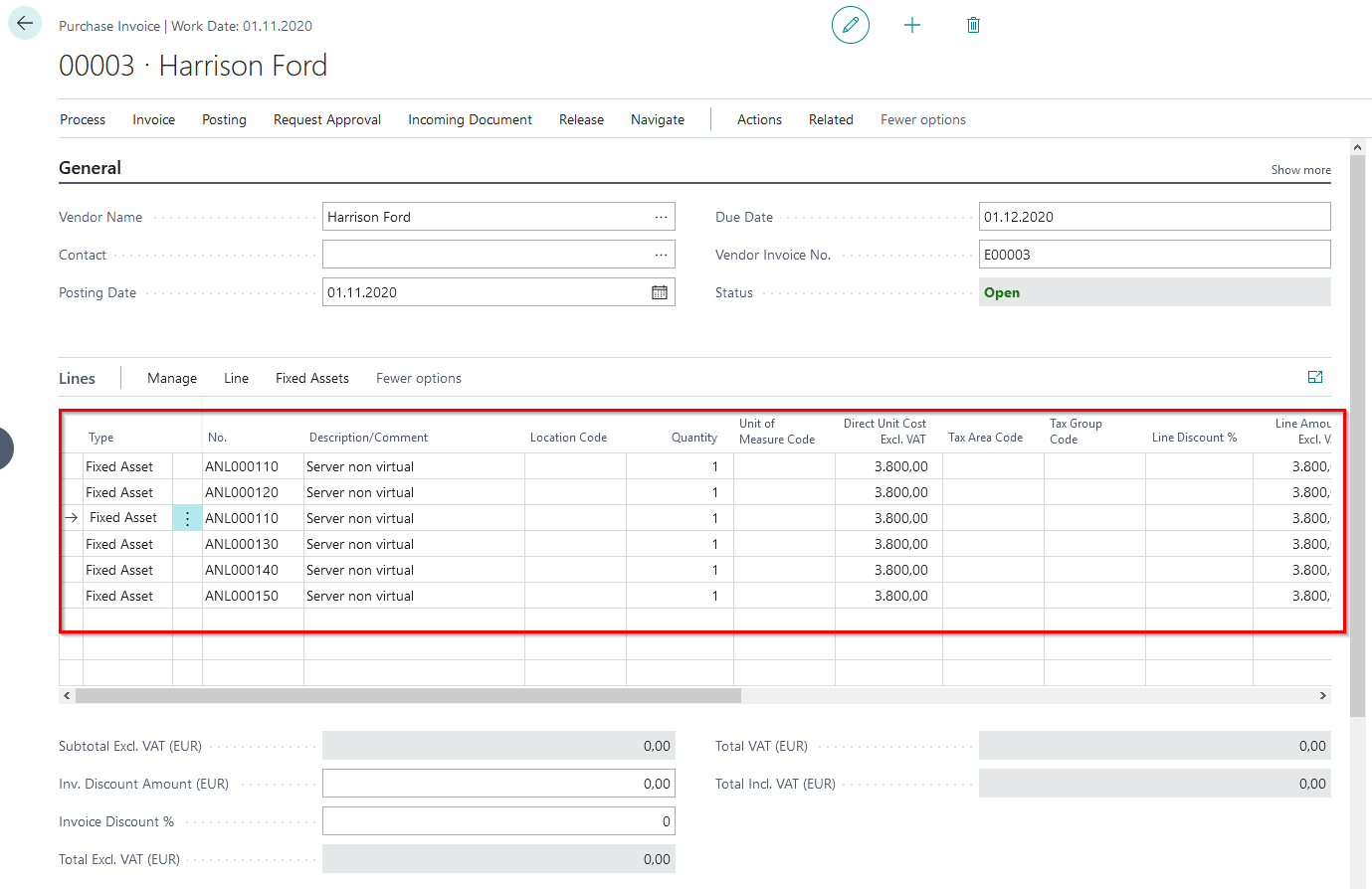
After posting the invoice the desired number of similar fixed assets has been created.
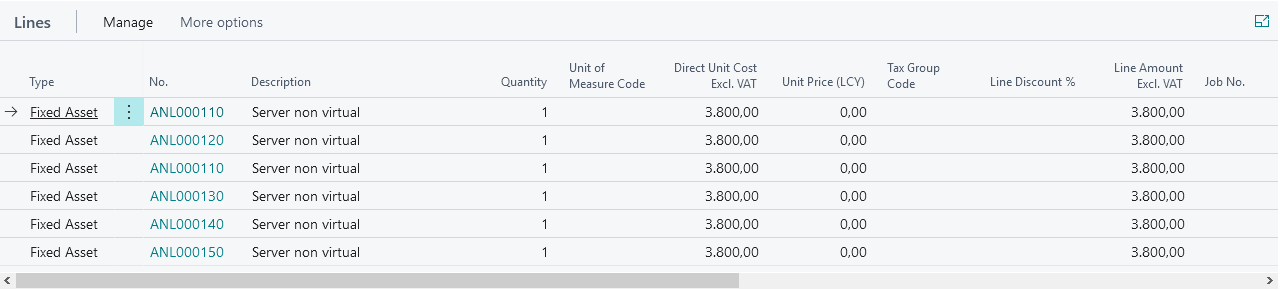
For further explanations about fixed asset templates and multiple assets from templates, please refer to the existing manual for Extended Fixed Asset.
5483210_02 Fixed Assets with quantities
If you start the "Fixed Assets with quantities" presentation from the OPP Build Demodata report, the Fixed Asset G/L Journals opens, where the depreciation entry for an inventory-managed asset is contained in the journal lines.
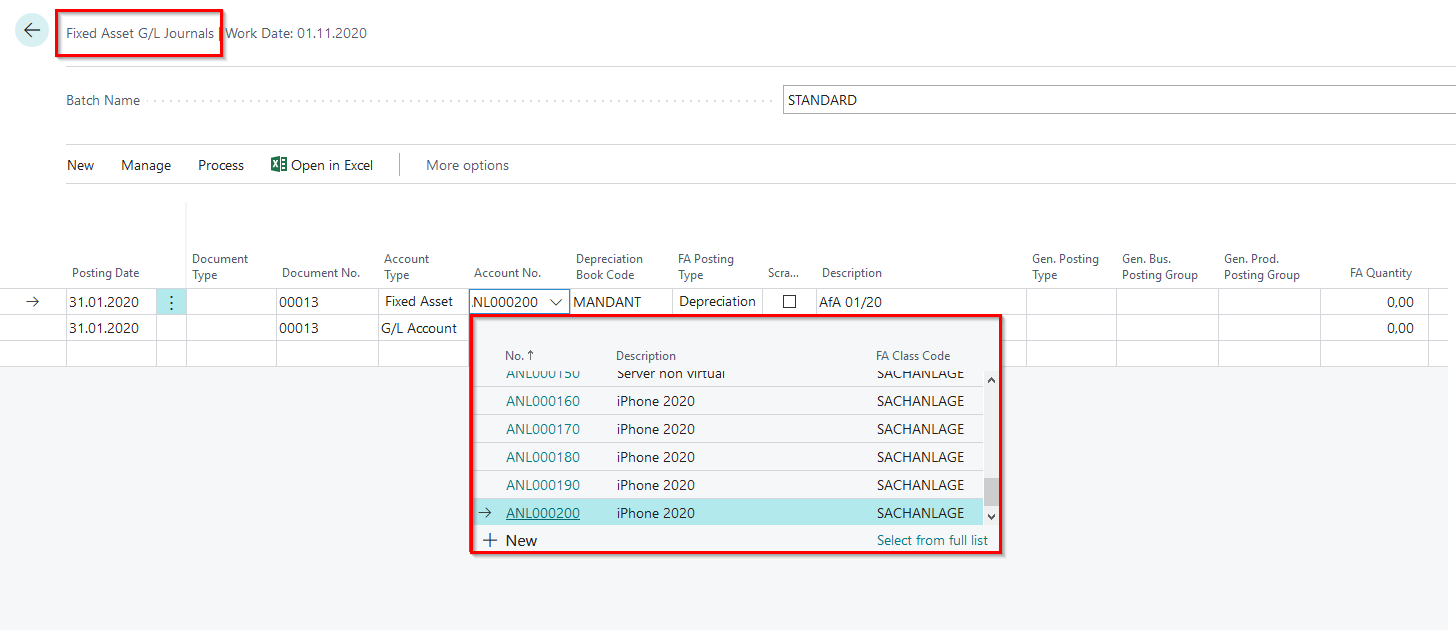
The setup regarding the inventory management of assets can be stored in the asset template and can be traced in the asset card of the created inventory-managed asset in the register OPplus.
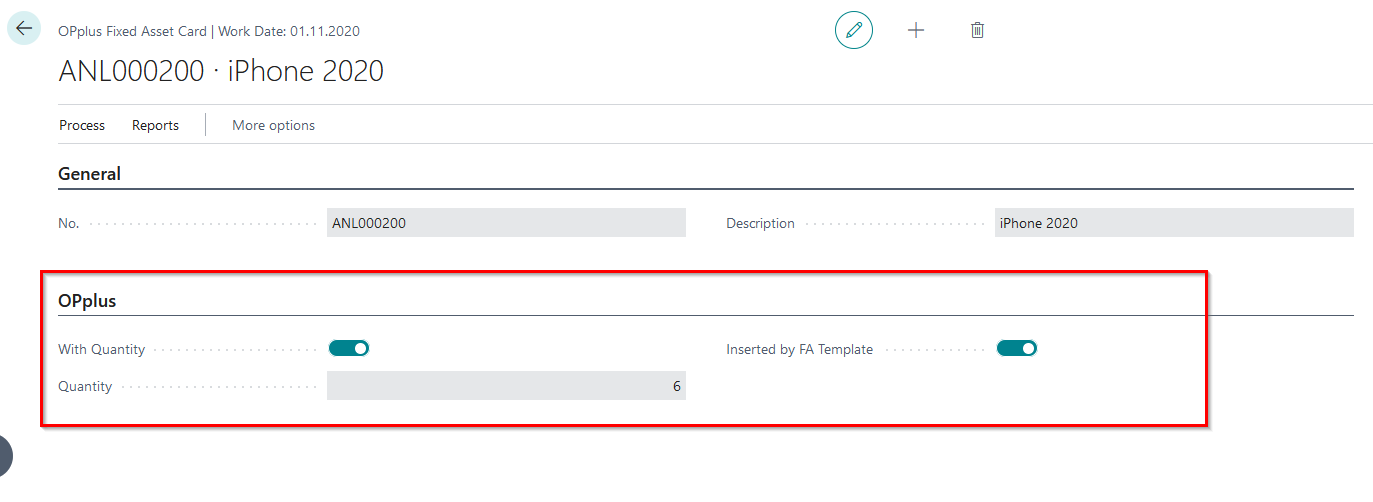
After posting depreciation for the inventory-managed asset, you can navigate, for example, via the corresponding asset card to the corresponding asset entries, in order to understand or demonstrate the result of the depreciation process for an inventory-managed asset.
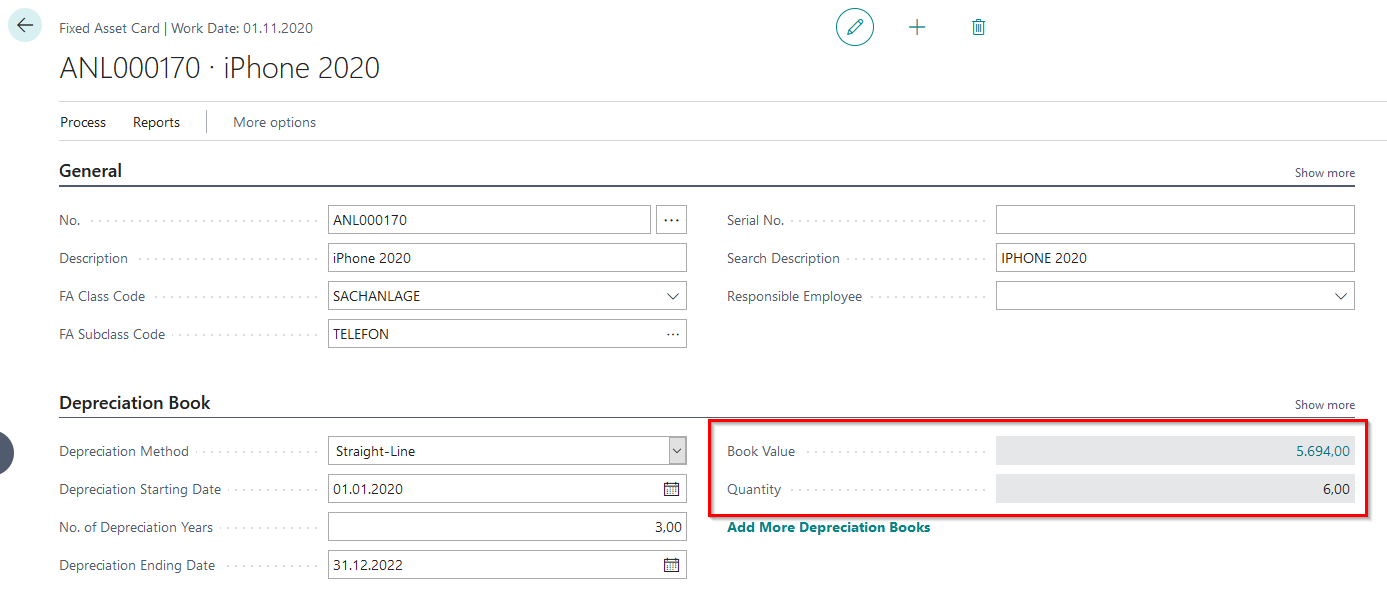

For further explanations on the subject of fixed assets with quantities or inventory-managed fixed assets, please refer to the existing manual on Extended Fixed Assets.