The Pmt. Proposal Card
After you have created a payment proposal, the associated payment proposal data is available in the form of payment proposal cards. One payment proposal card can be opened per payment proposal header of a payment proposal.
The General tab (header area)
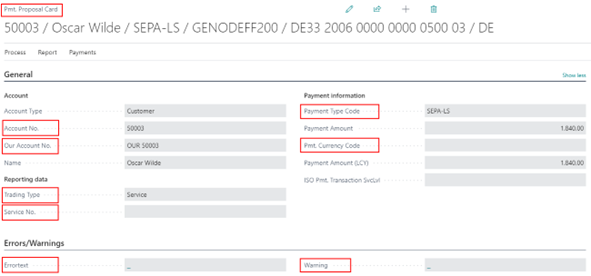
On the General tab, certain field contents of the customer or vendor card are displayed. In addition, among other things, the resulting payment amount of the payment card is displayed on the basis of the data records marked for payment at line level.
The following field contents are displayed in the General tab and can be partially changed:
| Option | Description |
|---|---|
| Warning | This field is filled by the system. It shows you warnings or hints that certain master data are not optimally maintained. However, these notes do not stand in the way of further processing of the payment proposal. Clicking on a warning will take you to any other warnings in the payment header. |
| Errortext | This field is filled by the system. If one or more errors occur, the first error text is displayed in this field. By clicking on the error text, you can go to all other occurring error texts. You can change the content indirectly by fixing the error. As soon as you have corrected an error, this field on the payment card will be updated. Payments and postings for a payment proposal card are created by the system only if there is no error text. Further processing of a payment proposal card within a payment proposal is thus only possible by correcting the displayed error messages. |
| Pmt. Currency Code | This field displays the currency code of the payment. |
| Account No. | This field shows the account number of the payer or payee of the payment proposal card. The field is filled by the batch processing of the payment proposal and cannot be changed manually as long as payment lines exist in the payment proposal card. |
| Our Account No. | In this field the content of the "Our Account No." field is taken from the respective person accounts. You can change the value of the field as long as the status of the payment proposal is "Open". |
| Payment Type Code | In this field the payment type code is taken from the related open entries. Based on the payment type code, the related file format will be created when generating the payments. You can change the value of the field as long as the status of the payment proposal is "Open". |
| ISO Pmt. Transaktions SvcLvl | This field is used to set up the service level for the transaction in the file for ISO payment files. The choices are "URGP", NURG", "SDVA" and "PRPT". This code is written to the ISO file as "SvcLvl". |
| Trade Type | A trade type can be recorded at this point for the purposes of AWV reporting. |
| Service No. | A service number can be recorded at this point for the purposes of AWV reporting. |
Bank Account and SEPA tab (header area)
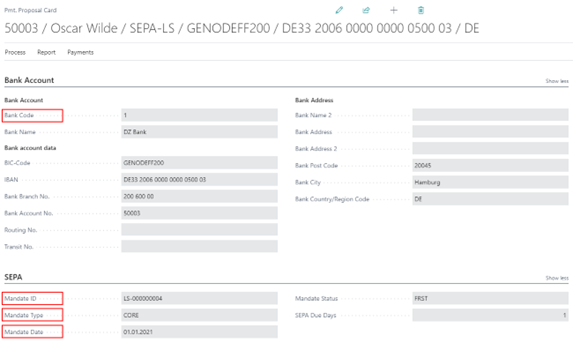
On the Bank Account tab, the information from the entered customer/vendor bank account is used and displayed when creating the payment proposal.
The following field contents are displayed in the Bank/SEPA tab and can be partially changed:
| Option | Description |
|---|---|
| Bank Code | This field contains the bank code under which the bank of the payer or the payee is stored. The field is filled by the batch processing "Create Pmt. Proposal". When processing the payment proposal, the Assist button can be used to display a list of banks saved for this payer or payee. From this list it is possible to select a bank other than the one suggested. In this case, all bank-relevant fields are updated with the data of the selected bank. If the desired bank is not saved, it can be created manually directly via the Assist button in the Bank tab using the "New" function. Depending on the selected payment type on the General tab, certain fields must be predefined in the bank account so that a valid payment file can be created (e.g. IBAN for payment type SEPA). |
| SEPA Type | This field displays the respective SEPA type from the person bank account. |
| Mandate ID | You can select a mandate assigned to the bank account accordingly via the LookUp. |
| Mandate Date | The mandate date is preset with the value of the date stored in the mandate. This can be overwritten here again. |
Purpose tab (header area)
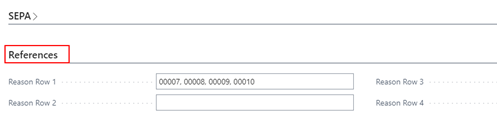
The purpose of use is filled based on the settings in the payment export setup or the setup on the payment types in combination with the payment methods.
The payment purposes are automatically updated by the system in the payment proposal cards when you remove or add clearings in the payment proposal lines. For SEPA payment type English abbreviations are used, for CHECK payment type only the word CHECK is displayed on this tab.
Address and Contact (factbox area)
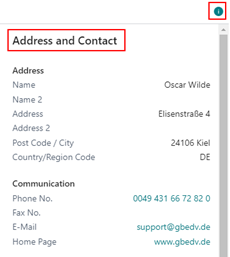
In the info box area that can be displayed on the payment proposal card, the data stored on the customer or vendor card is transferred to you, among other things.
Orderer Bank (factbox area)
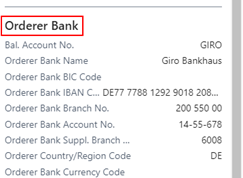
In the fact box area that can be displayed on the payment proposal card, you will be shown the bank details that will be entered as the orderer bank details when the payment file is created.
Lines
The payment proposal lines contain basically the same fields as the Ext. Application of the OPplus payment import module.
The lines that make up the payment amount in the header of the payment proposal card are marked in green.
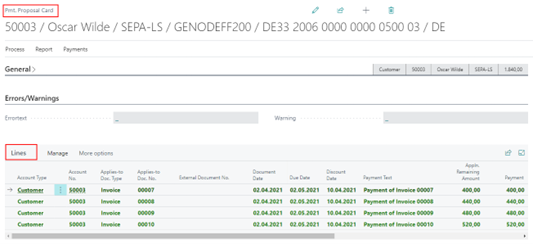
Actions

New Payment
This menu item allows you to create a new line for which you can select an entry for application or create an entry on the account.
| Action | Description |
|---|---|
| Delete Payment | This menu item allows you to delete a line directly, even if it is marked for clearing. |
| Set / Delete Application | You can use this menu item to remove existing compensations or add new ones. Lines marked for application are displayed in green. |
| Edit On / Off | This menu item allows you to control whether the line should be edited or not. |
| Ledger Entry Comments | Using this menu item you can open the related line entry card, add or change ledger entry comments and, if necessary, change the entry description of the entry as well as the external document number. These possibilities depend on the settings in the "Extended Lists and Reports" module setup. |
| Navigate | This menu item allows you to trigger the "Search Entries" function in order to be able to call up the entries corresponding to a line. |
| Dimensions | Displays the assigned dimensions of a document within the payment proposal lines. |
| Apply Entry | This menu item takes you directly to the customer or vendor legder entry application. |
| Show Posted Document | This menu item takes you directly to the document selected in the line (e.g. posted purchase invoice, posted sales invoice). |