Using the Import Interface Window
The Pmt. Import Interface window is used to record the relation between accounts in your system and accounts in external files (bank statements and remittance advices) and the accounts in your system. For this, is not necessarily required that these are bank accounts. The import of statements with more than 512 characters in the Purpose field is supported in OPplus.
Here you can determine the accounts to be imported for a specific company. Furthermore, it can be determined which (bank) account to use to assign postings as well as the general journal to use (if applicable) for further processing.
If the import of the bank data includes bank accounts which do not yet exist in the Pmt. Import Interface, then the system will automatically mark those with a status of NEW and create a line for each new combination of bank ID, account ID, and currency ID found during the import.
For this, it is required that a number series is specified in the Pmt. Import Interface Nos. field on the Pmt. Import tab of the OPplus Setup window.
All other mandatory fields must be entered manually. The following fields must be at least specified correctly for each bank account:
- Import to Company (The user who performs the import must have write permissions for the company data of the respective company used when importing bank statements)
- Import to Account Type
- Import to Account No. (If these field contents are missing in the interface, the corresponding fields in the associated pmt. import lines will also be empty and the pmt. import into the gen. journal would fail!)
- Import as (balancing account or account), i.e. where the account (e.g. bank account) should be.
- Document No. Prefix (recommendation: unique for each bank account)
- Import to Journal Template Name (select OPplus EXT-CR)
- Import to Journal Name (see Ext. Cash Receipt)
The system will only import the amounts of those accounts into the Pmt. Import Lines window which have a value in the “Import to Company” field in the Pmt. Import Interface table. Furthermore, the "Interfaces Account No." field must be entered. If possible, the import interfaces will be automatically supplied with the corresponding bank accounts of each company during the first batch import of payment files.
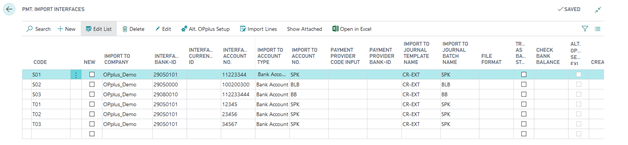
Note
The picture does not contain all columns/fields
Check Sign
A customer has an open invoice (doc. no. 12345) to the amount of 100 € and an open credit memo (doc. no. 12345) to the amount of 20 €. If the amount of 80 € is transferred in the payment file with the doc. no. 12345, the system will automatically balance both entries.
If two records are transferred in the payment file for each entry, automatic balancing will not work in OPplus since the accumulated amount of doc. no. 12345 is 80 €, and not 100 € (invoice) or 20 € (credit memo). In this case, the “Check Sign“ field in the payment import interface makes sure the accumulation of invoices and credit notes is switched off to consider the documents individually. In the example above, the system will first balance the invoice to the amount of 100 € and then the credit memo to the amount of 20 €.
Warning
Please note that the import of bank statements should only be started from the company in which the interfaces are set up. The statement/import data are distributed from here to the respective companies.
Import CAMT52 files
The CAMT52 format has the special feature that no consecutive statement number is transmitted in the files. Thus, in the case of multiple daily imports, there is no longer any uniqueness and only the first import of the day is carried out successfully. In order to ensure uniqueness for this format, there is an option in the payment interface to define the time of the retrieval as a statement number. Together with the statement date, this results in a unique number that ensures multiple importing and processing.
In the interface, the "Statement number CAMT" indicator must be filled accordingly:
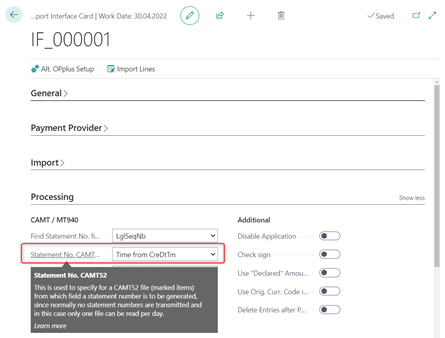
Bank Import per Interface Settings
You have the option to set up the bank import for each interface separately. Please click the Alt. OPplus Setup button in the payment import interface if you have to configure something else, e.g. for a payment provider like Paypal:
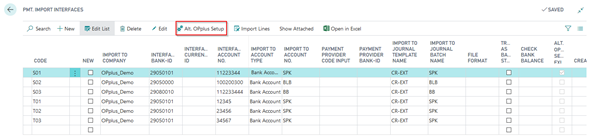
If you select the “Alt. OPplus Setup” icon, the following message appears. Click Yes to confirm the creation of an alternative OPplus Setup.
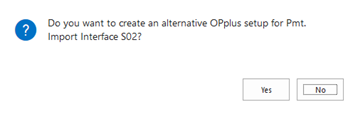
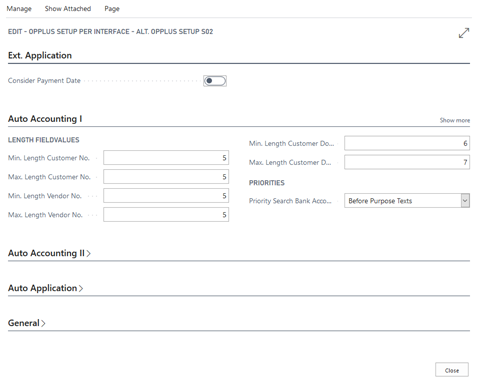
The ”OPplus Setup per Interface” window fields are preset with values of the default setup and can be defined differently for each interface. With this feature, you can thus define specific accounting settings separately in order to get a maximum of automatic accounting/application. This option is also available in the Registered Import Interfaces. Furthermore, you will find a field which indicates if an alternative setup exists for the interface.