Employees Create Pmt. Suggestion
In OPplus, you can create Employees payment proposals in different ways:
Directly via the OPplus Role Center:

You can create debit-side payment proposals from the overview of existing payment proposals:
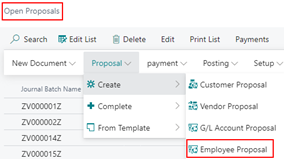
Directly from the payment proposal templates:
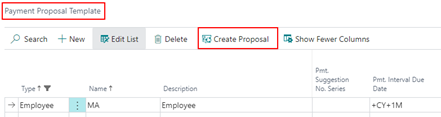
In all cases, the report request page will then automatically open with the appropriate setup options:
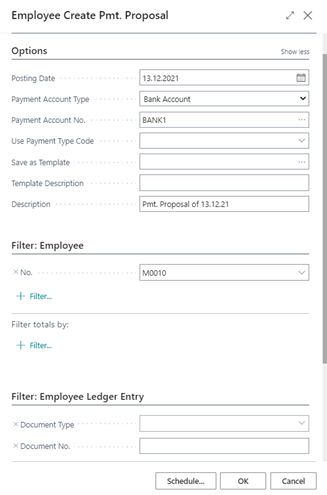
- Filter Tab: Employee - On this tab you can filter which employees should be included in the payment proposal, if necessary, with additional filter criteria.
- Filter Tab: Employee Ledger Entry - On this tab, you can filter which employees ledger entries should be included in the payment proposal, if necessary, with additional filter criteria.
- Options Tab - This tab can be reduced via the "Show Less" functionality or expanded again via "Show More" to be able to see all fields.
| Option | Description |
|---|---|
| Posting Date | Enter the date here that is to appear in the payment proposal as the posting date. The value is transferred to the "Posting Date" field of the payment proposal and can still be changed there as long as the status of the payment proposal is "Open" or " Payment Done". |
| Payment Account Type | Select the account type of the balanced account of the payment proposal (G/L account or bank account). If you want to transfer a payment file to a bank, "Bank Account" must be selected here as the balanced account type. |
| Payment Account No. | In this field, you enter the account no. of the orderer bank or of a G/L account. The selection list displayed in each case depends on the account type selected in the "Payment from Account Type" field: G/L account or bank account |
| Use Payment Type Code | If you enter a payment type code here, it will be entered for all payments of the payment proposal instead of the payment type code assigned in the entry via the payment method. |
| Save as Template | If you want to save the payment proposal as a new template or overwrite an existing template with the current values, you can use the existing AssistEdit button to go to the list of payment proposal templates. For details on the use and further facilities of these templates, please refer to the Pmt. Export -> Payment Proposal Templates chapter. |
| Template Description | This field shows you the description of a selected template. If you overwrite the value here, the Description field in the corresponding Payment Proposal Template will be updated when you press the OK button. |
| Description | This field is preset with the value "Payment run from + work date" and can be changed at this point. The value is transferred to the "Description" field of the payment proposal and can also still be changed there as long as the status of the payment proposal is not "Posted". |
When you confirm the report request page with OK, a new vendor payment proposal is created based on the filter criteria and options set up. The numbering is based on the Payment Proposal number series defined in the Pmt. Export Setup.
Example:

You can then edit the generated payment proposal (e.g. ZV000065Z) via the list of generated payment proposals. A call of the payment proposals can also be found in the Role Center.
Note
When an employee payment proposal is made, the system checks to see if there is a balance due that matches the employee account type: "Does the employee have anything due for payment?"
Note
Provided that the postprocessing starts during the creation of a payment proposal and the purposes are created, this will be displayed in a dialog box. Therefore, please wait until the creation is completed.