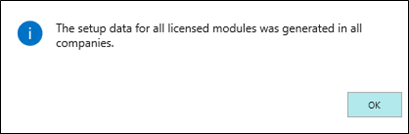OPplus License Information and Setup
This chapter describes the benefits of the OPplus License Information module, which you will find in the Navigation area of the General group. This module is continuously integrated and a prerequisite, independent of the OPplus modules used.
Via the OPplus License Information page, you can see which modules are activated in the customer license. You may implement OPplus in a database without activating all modules in every company.
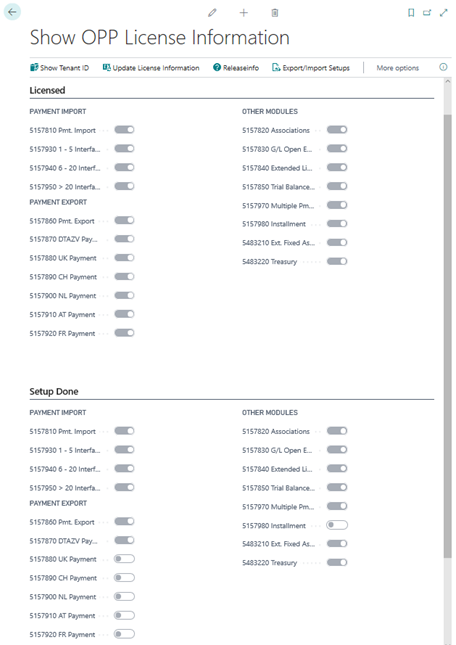
To activate a module, the respective module must be licensed. Set up the module is valid if the module's setup was started. You can now use this form to set up the user roles for all licensed modules.
Note
If you have licensed a selected module, the Setup done field will automatically contain a check mark. The system will not have a checkmark for this field if any associations/linkages have been set up.
Setup Configuration
To transfer different Setup tables from one database into another or from company A to company B:
Go to OPplus License Information > Export/Import Setups.
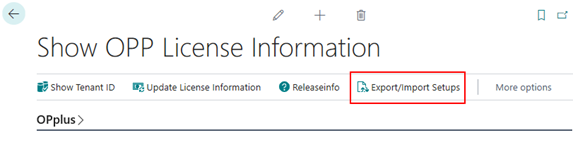
The report is divided into two parts, providing four fields in the upper Options section.
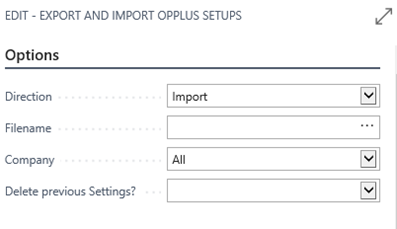
| Field | Description |
|---|---|
| Direction | In this field, you can select whether to import or export files. |
| Filename | This field contains the name of the file you want to import and create. |
| Company | Company Export All - exports the data of all companies of the database for import into the text file. Company Export Current - exports the data of the current company into the text file. Company Export Company-related - this option is not available for export. Company Import All - imports the text file's data into the companies of the database. Company Import Current - imports the text file's data into the selected company. Company Import Company-related - select this option if you have previously exported all company data, and some companies are still missing in the database. The system will check if the corresponding company is included in the current database. If yes, the data of this company will be imported. If not, the company will be skipped. |
| Delete previous Settings? | The option selected in this field will apply to the company specified in the Company field: Blank - The system will not delete the setup data All - The system will delete all setup data, if any. Set - with this option, you can specify in the “Modules” area the setup data to delete. From File - the system will delete all setup data included in the file before starting the import. |
In the lower part of the report, you will find a list of export/import data of respective modules:
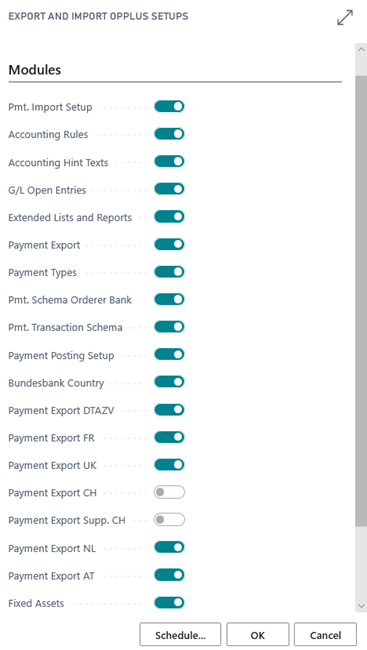
When you open the report, the system checks which of the modules are included in the license. According to the license, the respective option fields are automatically enabled with a check mark. However, the user can change these settings manually.
When you select Import, the system will automatically import all modules included in the license. When you select Export, the system will automatically export all modules included in the license and (at least) have one record in the corresponding table.
Please make sure:
- the current customer license is activated on the server
- NO number series are created/edited during the import.
Create Setup Data for All Companies
In the OPplus License Information window, you can create the setup data for all companies simultaneously by selecting Create Setup Data for all Companies.
The system now starts processing all licensed modules. A message appears which needs to be confirmed by clicking Yes:
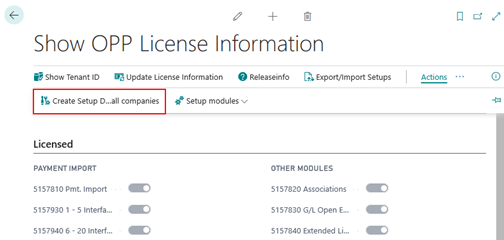
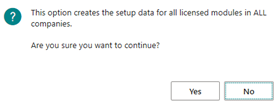
It is a prerequisite that the user has corresponding permission rights in all companies. If an error occurs, it will be displayed accordingly; if no error has occurred, you will also receive the corresponding message: