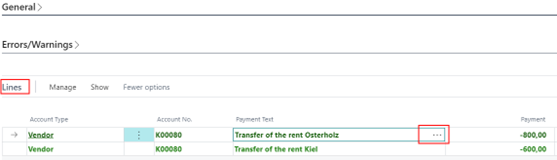Standing Orders
In the Role Center, the item "Standing Orders" can be found in the payment export area. With this functionality, it is possible to manage standing orders without entry reference.
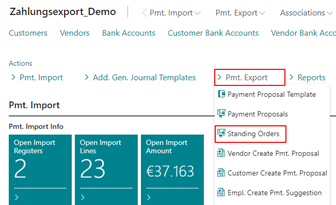
The standing orders are completely based on the payment proposals. The processing is accordingly structured in the same way. Only some fields that are not to be used are automatically hidden by the system in the lines. This refers to the fields with a corresponding entry assignment, which does not exist for these payments on account.
To create a standing order:
- Go to Standing Orders > Process > Create Standing Order. The function is used to create a new standing order from the number series stored in the payment export setup. The number series is automatically created and entered in the setup when you call up the "Create Setup Data" function in the payment export setup. After the standing order has been created, the corresponding data record is made available for processing:

You must specify an appropriate bank account. Afterward, further processing is possible via the payment proposal headers. You can set up all the relevant information you need in the payment proposal header, for example, to create a standing order to transfer the monthly rent.
In our example, two payment lines were created: 800 € "transfer rent Osterholz" and 600 € "transfer rent Kiel".
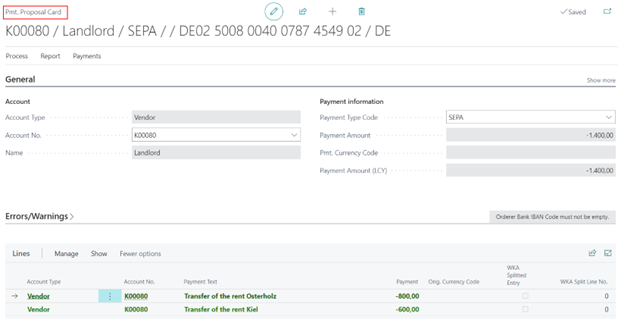
All error checks are also integrated here, so that, for example, if bank details are missing, the error can be viewed directly in the error text, as usual:
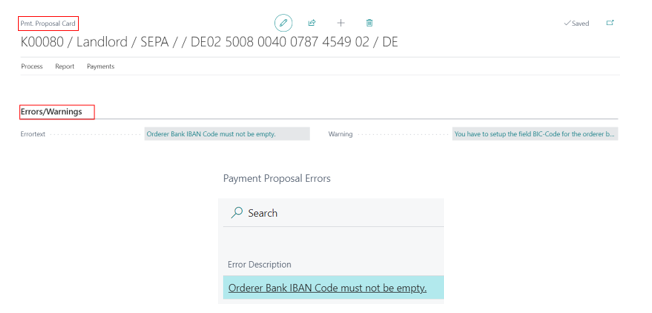
The fact boxes of the standing orders also show the corresponding messages:
Note
The functionality of the standing orders can also be used, for example, for the VAT Statement. In this standing order you can enter all the necessary information regarding the tax office and the G/L account and after the corresponding evaluation you can change the amount and generate a payment proposal directly from the template. You thus save yourself manual steps that you may have to take in the bank program on a monthly basis.
In contrast to other payment proposals, a standing order interval must be maintained for standing orders. This specifies the intervals at which the standing order is to be executed. If you want to create a standing order that is to be executed once a month, then enter 1M here accordingly.
After the corresponding setup, you have the possibility to generate payment proposals from the standing orders. The function buttons "Create Payment Proposals (all due)" and "Create Payment Proposal (actual)" are available for this purpose.
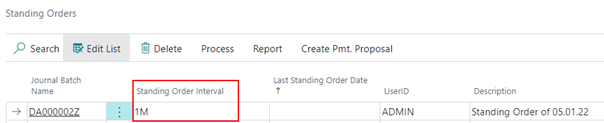
Create Payment Proposals (all due)
All standing orders that do not yet contain a value in the "Standing Order Interval" field are considered due. In addition, the records that are due again on the basis of the interval set up are taken into account. For this purpose, the last standing order run including the interval is compared with the current work date. If the working date is higher, the standing order is due and will be created with the function.
After executing the function "Create Payment Proposals (all due), you will receive a message: Do you want to generate a payment proposal from all due standing orders?
If you select Yes, the system creates the corresponding standing orders, indicates the number of payment proposals created and fills the Last Standing Order Date field.
The corresponding payment proposal has been created for this standing order for further processing. You can find it in the list of open payment proposals.

The functionality is implemented in such a way that it is always possible to create a code unit that automatically performs this functionality via a job queue.
Create Payment Proposal (actual)
With this option, only the currently selected standing order will be processed without the corresponding due date check. A corresponding query is generated, which must be confirmed: Do you want to generate a payment proposal from the current standing order?
Then the corresponding payment proposal is generated, a message is displayed and the "Last Standing Order Date" field is filled.
The corresponding payment proposal has been created for this standing order for further processing. You can find it in the list of open payment proposals.
The standing orders and the payment proposals are not functionally connected. I.e., if you delete a generated payment proposal, the date in the related standing order will not be reset automatically. For this purpose, you can find the "Reset Last Standing Order Date" option in the standing orders list.

From the standing orders created, you can go directly to the associated payment proposals, payment proposal headers, payment lines and payment proposal cards:
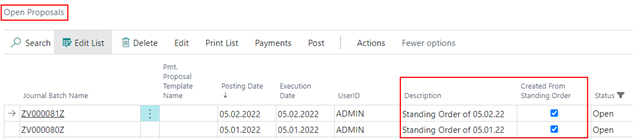
In the payment proposal itself you have the option to display the "Create From Standing Order" field. In addition, the corresponding description of the standing order is also taken over.

The payment proposal can now be processed further, as already described in the Edit Payment Proposals article.
Percentage codes for the Purposes in Standing Orders
In the payment proposal card of a standing order there is an AssistEdit button for the purpose line 1.
Via this AssistEdit you can display the available percentage codes which are automatically converted into values when processing the standing order. When creating a payment proposal from a standing order, these placeholders are then converted accordingly in the purposes. The placeholders displayed via AssistEdit can be set up in all purposes.
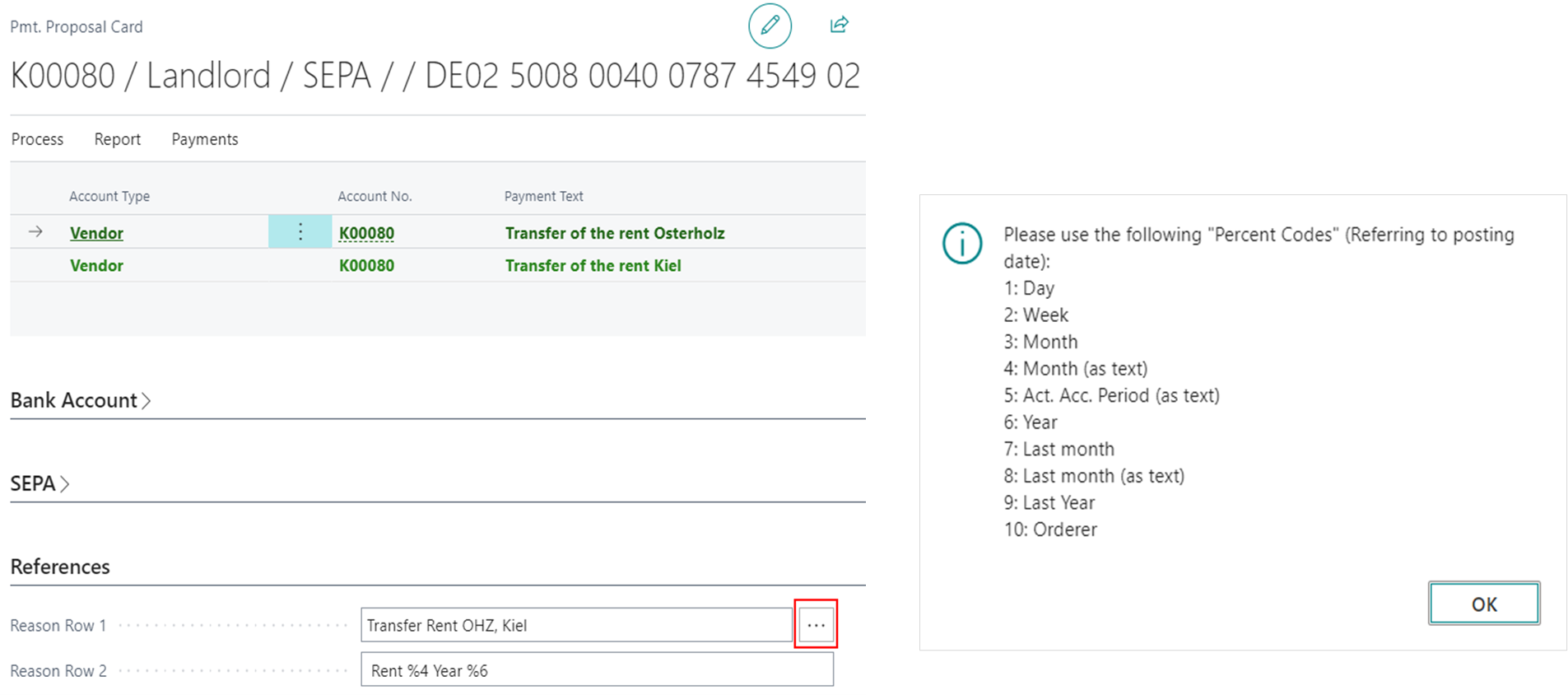
Placeholders for the payment text have also been integrated for the payment lines. The available placeholders are identical as percentage codes.