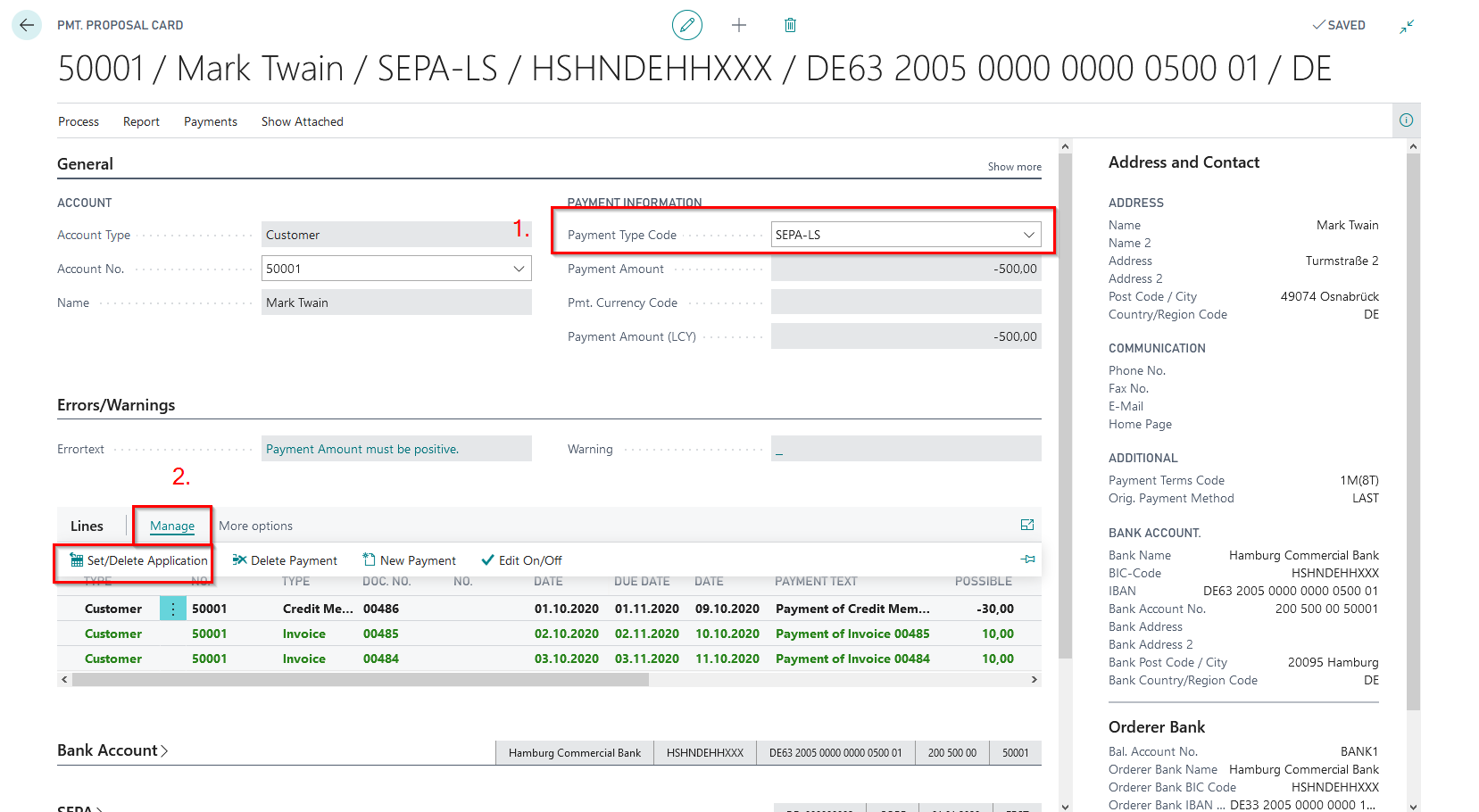5157860 Payment Export
5157860_01: Payment Proposal (Customer and Vendor)
With this demo you can show how to create a customer and vendor payment proposal also with foreign currencies.
Payment Methods:
The payment methods already have been complemented in the OPplus General Setup with following Payment Type Codes:
| Payment Method Code | Default Payment Type Code |
|---|---|
| LAST | SEPA-LS (SEPA CORE Direct Debit) |
| BANK | SEPA (SEPA transaction) |
| AUSLAND | ISO PMT (ISO payment (XML)) |
Posting of Entries:
For the demo the system creates the General Journal 5157860_01 incl posted entries. The posting- and the document date of the entries corresponds to working date -2M. On the following customer and vendor accounts a different number of invoices with the corresponding payment method codes has been posted:
- Customer 50000 - William Shakespeare: 1 invoice with Payment Method Code LAST
- Customer 50001 - Mark Twain: 4 invoices with Payment Method Code LAST
- Customer 50002 - Thomas Mann: 1 invoice with Payment Method Code LAST
- Customer 50003 - Oscar Wilde: 4 invoices with Payment Method Code LAST
- Vendor 70000 - Harrison Ford: 1 invoice with Payment Methode Code BANK
- Vendor 70001 - Keanu Reeves: 4 invoices with Payment Methode Code BANK
- Vendor 70007 - George Clooney USD: 1 invoice with Payment Methode Code AUSLAND
- Vendor 70008 - Bruno Ganz CHF: 4 invoices with Payment Methode Code AUSLAND
Process in Demo Mode
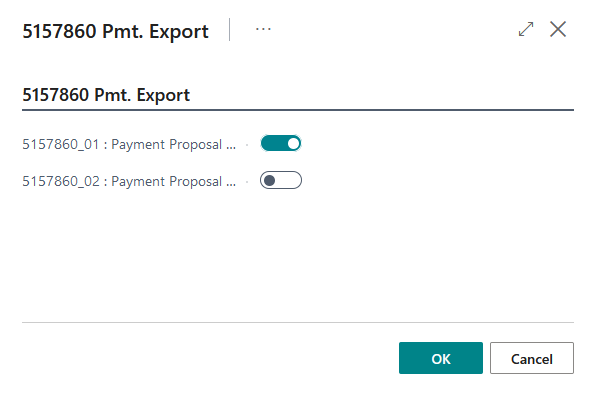
Activate the Demo Mode under Options and the systems opens the Ext. Cash Receipt Jounal 5157860_01 incl entries. Post the journal.
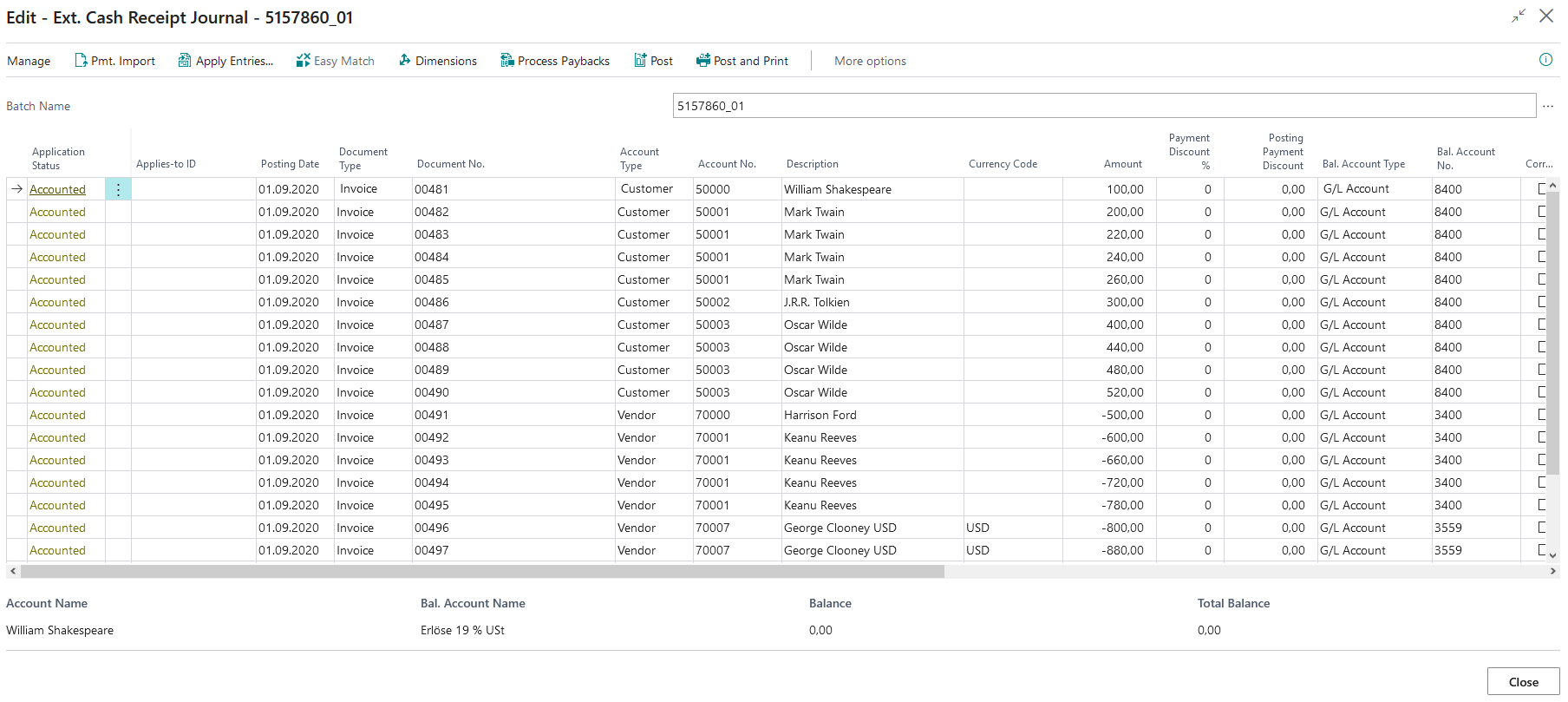
Payment Proposals:
Then create a customer payment proposal and select the date of work in the date fields. Leave the field "Use payment type code" empty:
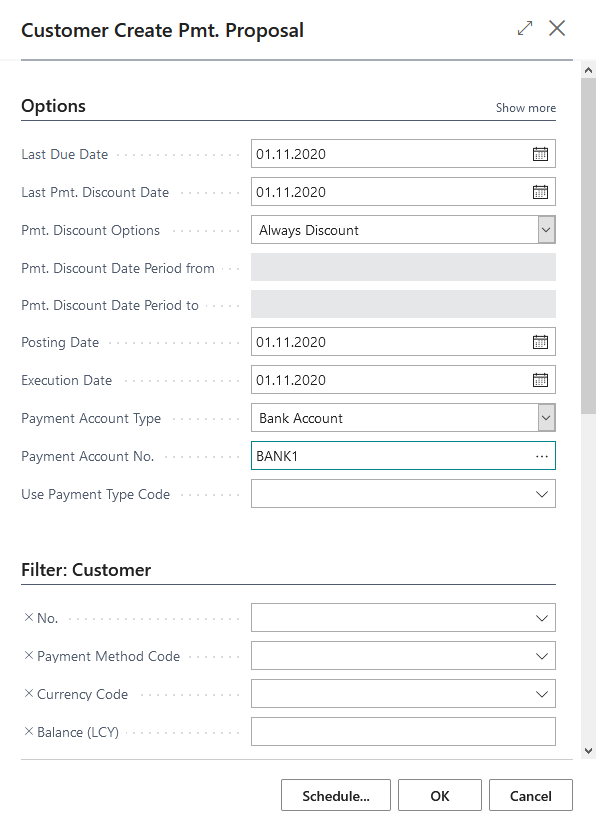
Im Anschluss erstellen Sie ebenfalls mit dem Arbeitsdatum in den Datumsfeldern und leerem „Verwende Zahlungsartencode“ einen Kreditoren Zahlungsvorschlag: Then create a similar looking vendor payment proposal, leave the field "Use payment type code" empty:
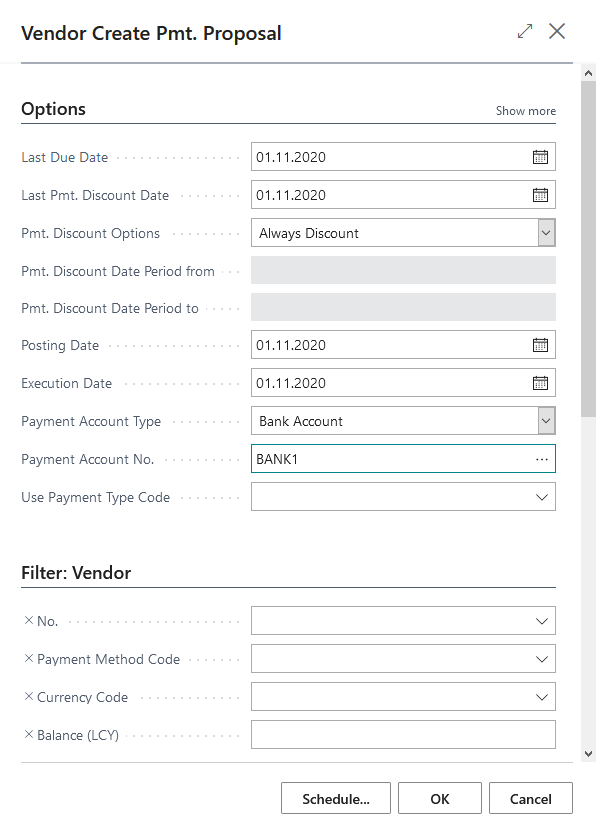
While creating a payment proposal, explain the different setup opportunities of the request-page.
Process without Demo Mode
Run the test without the demo mode and the above mentioned steps are done automatically. You then start at the payment proposal page where you will find two payment proposals:
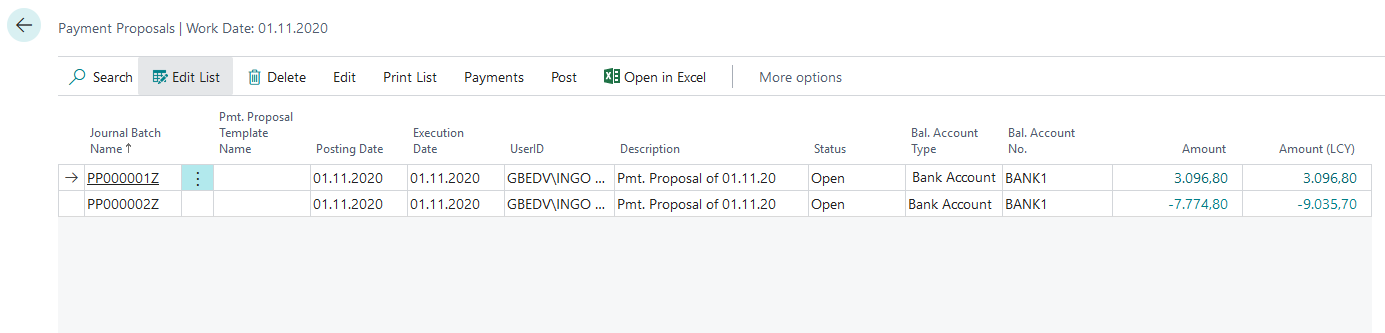
Presentation of functionalities
You are now able to demonstrate how to work with the created payment proposals.
- Explain the fields on the payment proposal page.
- Show how to work on payment proposal through the payment proposal heads and lines.
- Explain the fields on the pages.
After working on the payment proposals:
- Show the function "Create Payments" and you can show the created payment file.
- Post the payment proposal.
Optionally, as an intermediate step, you can show the creation of the postings and the entries created from the payment proposal.
After posting the payment proposal, you can still show how the corresponding payments and entry application looks on the customers and vendors.
5157860_02 Payment Proposal (Customer with backlog)
The demo creates a direct debit payment proposal for the customers William Shakespeare and Mark Twain, whereby Mark Twain has a credit note which has a higher amount as both invoices.
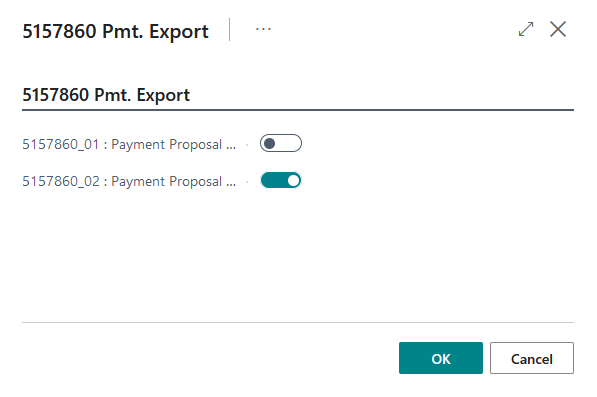
5157860_02 Process in Demo Mode
Activate the Demo Mode under Options and the systems opens the Gen.-Journal 5157860_02 incl entries. Post the journal.
Postings:
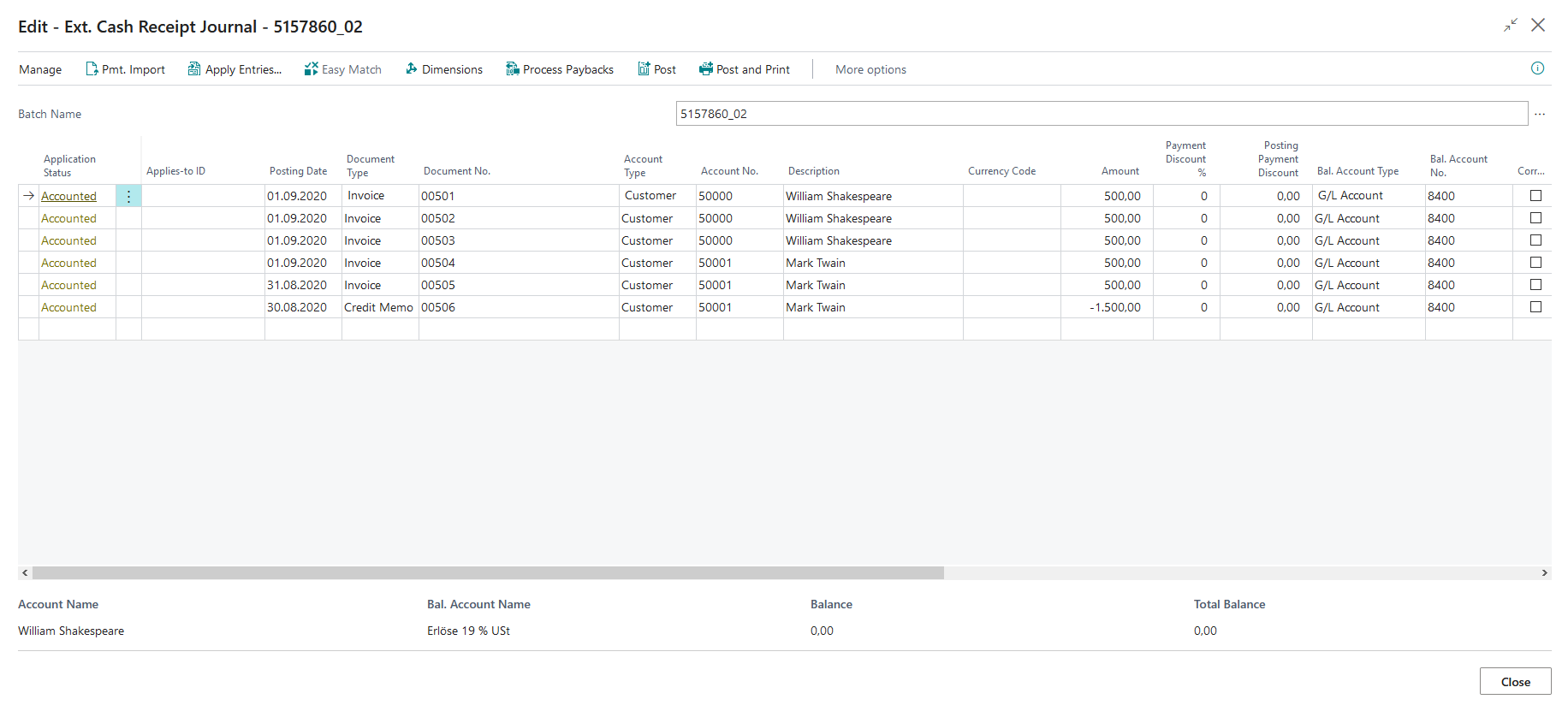
Payment Proposals:
Then create a customer payment proposal and select the date of work in the date fields. Select the option "incl. backlog" and explain it.
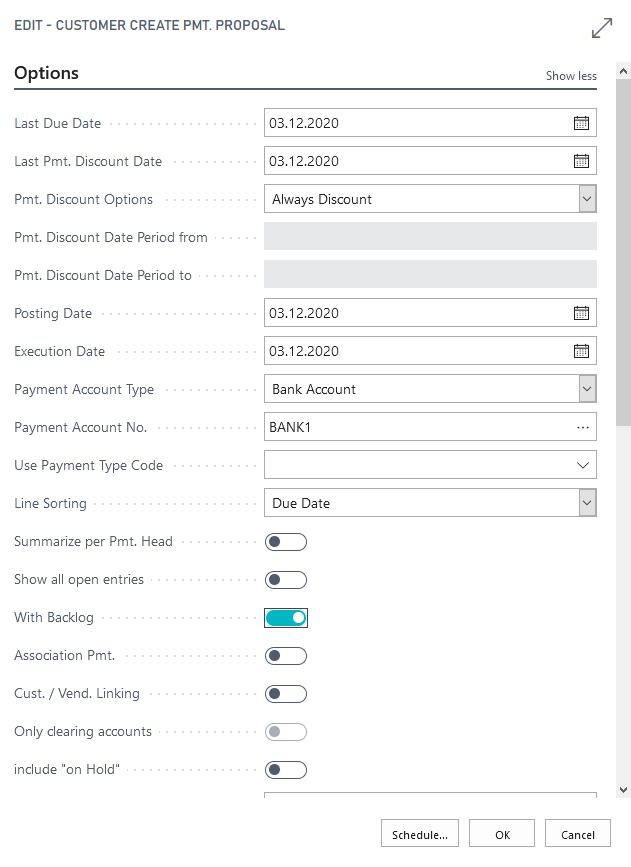
Open the payment proposal page and continue as described in "Presentation of functionalitites".
5157860_02 Process without Demo Mode
Run the test without the demo mode and the above mentioned steps are done automatically. You then start at the payment proposal page where you will find a payment proposal:
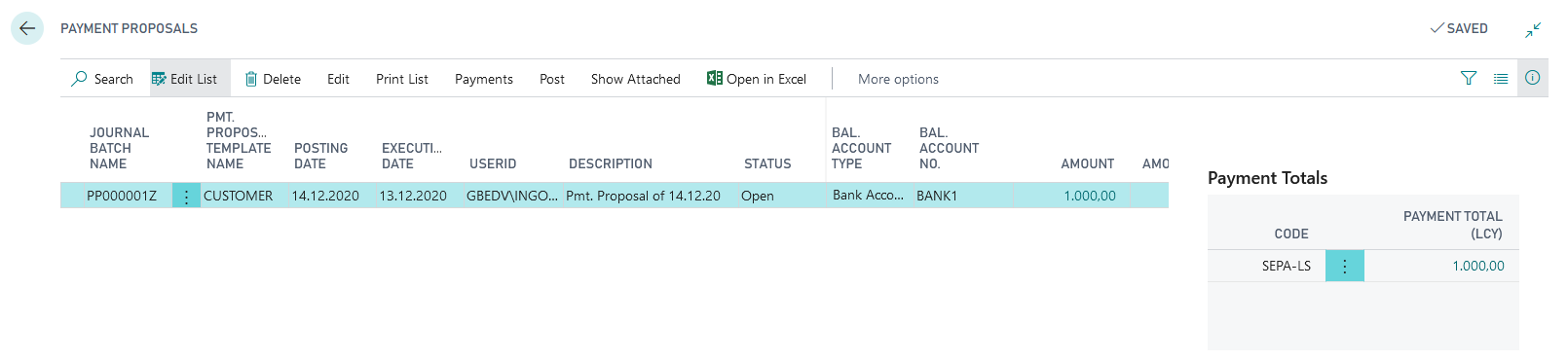
Continue as described in "Presentation of functionalitites".
Presentation of Functionalities
Open the payment overview and explain why Mark Twain gets an error message saying "payment amount must be positive".
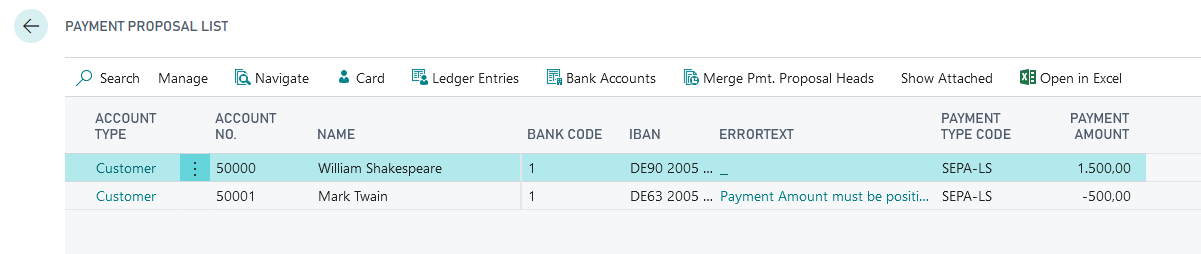
Go to the payment proposal card and show the two options you have to eliminate the error text.
- Change of the payment type code to SEPA. Then the systems doesn't create a direct debit file but a SEPA transfer file.
- Delete the application of the credit note and it won't be charged.